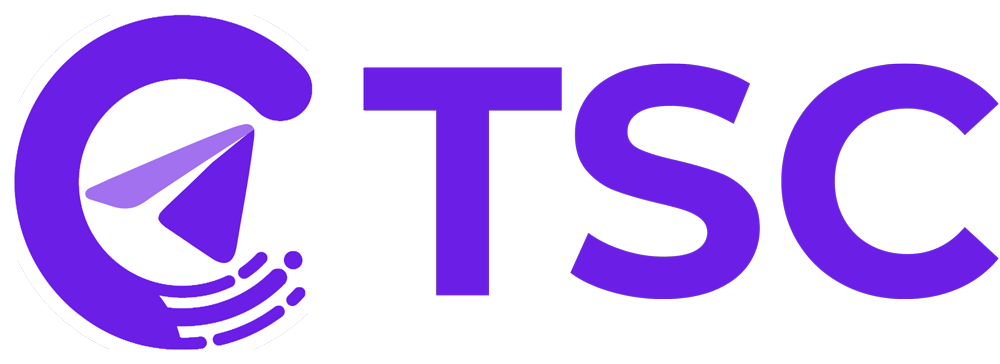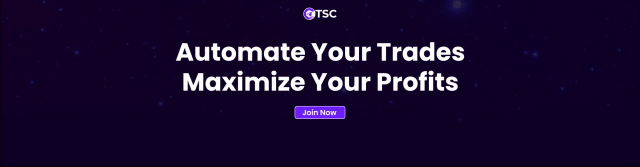Setting up Telegram Signal Copier
Are you ready to take your copy trading to the next level? The Telegram Signal Copier is an invaluable software for forex traders. It helps them to automate forex trading by copying signals from Telegram channels into their MetaTrader 4 (MT4) or MetaTrader 5 (MT5) accounts- allowing hands-free copy trading.
In this article, we’ll walk you through the straightforward process of setting up the Telegram Signal Copier on your PC or laptop, ensuring you can make the most of its features.
Why Choose Telegram Signal Copier?
Usually, you get signals from one or more of your Telegram forex signal channels- informing you of a profitable trade opportunity. But instead of scrambling to execute the trade yourself, Telegram Signal Copier springs into action. By automatically placing the order in your MT4/MT5 account without any delay.
Now, manually taking forex signals from different telegram channels is a great challenge for every forex trader. And if you are following more than one forex signals, you know how hard it is to keep track of the signal updates and placing trades. There are many instances where you will miss a profitable set up just because you did not see the update, or you have entered late in the market. So, keeping it all in mind – we made Telegram Signal Copier.
The Telegram Signal Copier eliminates this grunt work by automatically copying trades as soon as new signals arrive from connected Telegram channels. No human intervention is needed once setup correctly. The software will copy all order parameters directly onto your trading account. This frees up a trader’s time throughout the day.
How to Set Up Telegram Signal Copier?
1. Setting Up Your Telegram Signal Copier:
Follow these simple steps and unlock the power of automated trading:
- Logging In and Accessing Downloads
After making your payment, log in to your account and head to the user dashboard. Find the downloads section and select the appropriate version for your operating system – 64 bits or 32 bits. - Choosing the Right Version
Don’t stress about your computer’s technical details; just check your PC properties and go for the version that matches your system. For example, if your PC is 64 bits, grab that version. - Downloading Telegram Signal Copier Files
Once you’ve selected your version, you’ll see two files – the Telegram Signal Copier exe file and the TSCEA ex4 file. Download both files to your PC or laptop. If you’re feeling tech-savvy, grab all the files at once by clicking “download anyway.“
2. Updating Profile for Creating License
- Adding Vital Information
Now, let’s focus on creating your license. Go to “my profile” in the dashboard, and add two crucial pieces of information: your telephone number (include the + and country code) and your MT4/MT5 account numbers. This information will be used to generate your license. - Creating the License
With your information in place, go to the MT4/MT5 section and add your account numbers. You can add as many accounts as your license type allows. The license is now created, and you can keep track of its status on your dashboard.
3. Installing the Telegram Signal Copier
- Launching Installation
It’s time to bring the Telegram Signal Copier to life on your device. Double-click the desktop icon and select your preferred language. Check the installation box, click next, and hit install. The installation process is quick and easy. - Connecting to Telegram and MT4/MT5 Accounts
Now, launch the shortcut installed in the previous step. Insert the telegram number used for creating the license (remember to use + and country code) and click connect. Check your telegram for a code, enter it, and click submit. Add the MT4 numbers from your dashboard, press the sync channel button, and select the channels you want to connect. Save your choices.
4. Activating the Telegram Signal Copier
- Placing TSCEA EA File
Open your MT4 or MT5 trading platform, go to file options, select the open data folder, navigate to the MQL folder, then the experts folder, and paste the TSCEA EA file. - Configuring Expert Advisor Settings
Refresh the expert advisor in the navigator panel, find the Copier file, and go to tools > options. In the expert advisor section, insert the link (Telegram Signal Copier), and click OK. - Confirming Connection
Drag the copier file onto the chart, go to input options, insert the channel IDs, and click OK. Look for the smiley or the “Licensed” message to ensure the copier is successfully connected.
Troubleshooting and Support:
Telegram Signal Copier prioritizes user experience, providing readily available resources to help you troubleshoot any issues you may encounter. Here are some resources to keep handy-
- Detailed User Guide: A comprehensive guide explaining every aspect of the software and its features: Click Resources.
- Video Tutorials: Step-by-step visual guides demonstrating the setup process and advanced configurations. Find here: Video Link
- AI Assistant: Get instant answers to frequently asked questions and solutions to common problems from TSC AI Assistant on our website.
- Responsive Support Team: A dedicated support team is always available via chat to resolve your queries and assist you in every possible way. Click Here!
- TSC Community: A community of copy traders of Telegram Signal Copier is here to provide you with their insights and copy trading strategies to help you get started with Telegram Signal Copier. Click Here to Join!
Advanced Configurations by Telegram Signal Copier
- Ignoring Specific Take Profit Targets of your choice.
Fixed Lot Settings: Choose the TPs you want to ignore and input -1 in those spaces. Input your preferred lot size in the TPs you want to take.
Risk Percentage Settings: Set the lot TP settings to -1 for the TPs you want to ignore. Input your preferred risk percentage for the selected TP.
- Placing a Specific Number of Trades as per your choice with Telegram Signal Copier.
In the copier settings, you can set the number of trades you want to place with your chosen take profit forex signals. - Moving Stop Loss to Entry After Hitting TP1
Activate the “Use Trailing Stop TP” option in the EA to move the stop loss to entry when TP1 hits in a multiple TP trade. Learn morehere
In conclusion, the Telegram Signal Copier is a game-changer for forex traders. The Telegram Signal Copier makes effortless copy trading from unlimited Telegram channels into MetaTrader platforms in matter of nano seconds.
Follow the steps outlined here, troubleshoot if needed, and enjoy the benefits of automated trading. Reach out for technical assistance or advanced functionality support any time.
Happy automated trading!
Ready For Your Baby Steps?
Ready to unlock the world of automated trading with Telegram Signal Copier? Visit our website today to:
- Explore our comprehensive resources and user guides.
- Benefit from an affordable starter package to experience the software firsthand.
- Connect with our dedicated support team for any questions or assistance.
Join the growing community of successful traders who have embraced the power of Telegram Signal Copier. Start your journey towards automated trading and unlock the full potential of your forex trading experience.
Disclaimer: Trading involves risk. Past performance is not indicative of future results. It is important to understand and manage your risk before engaging in forex trading.