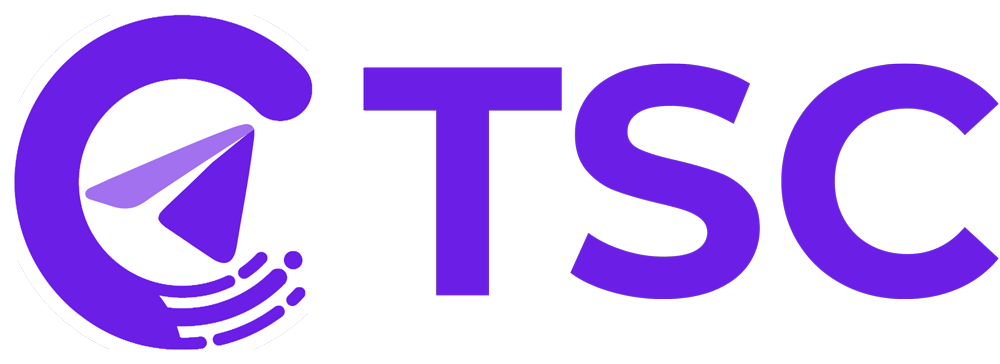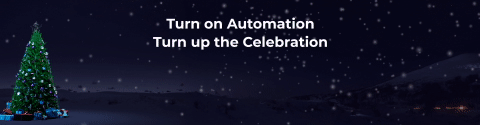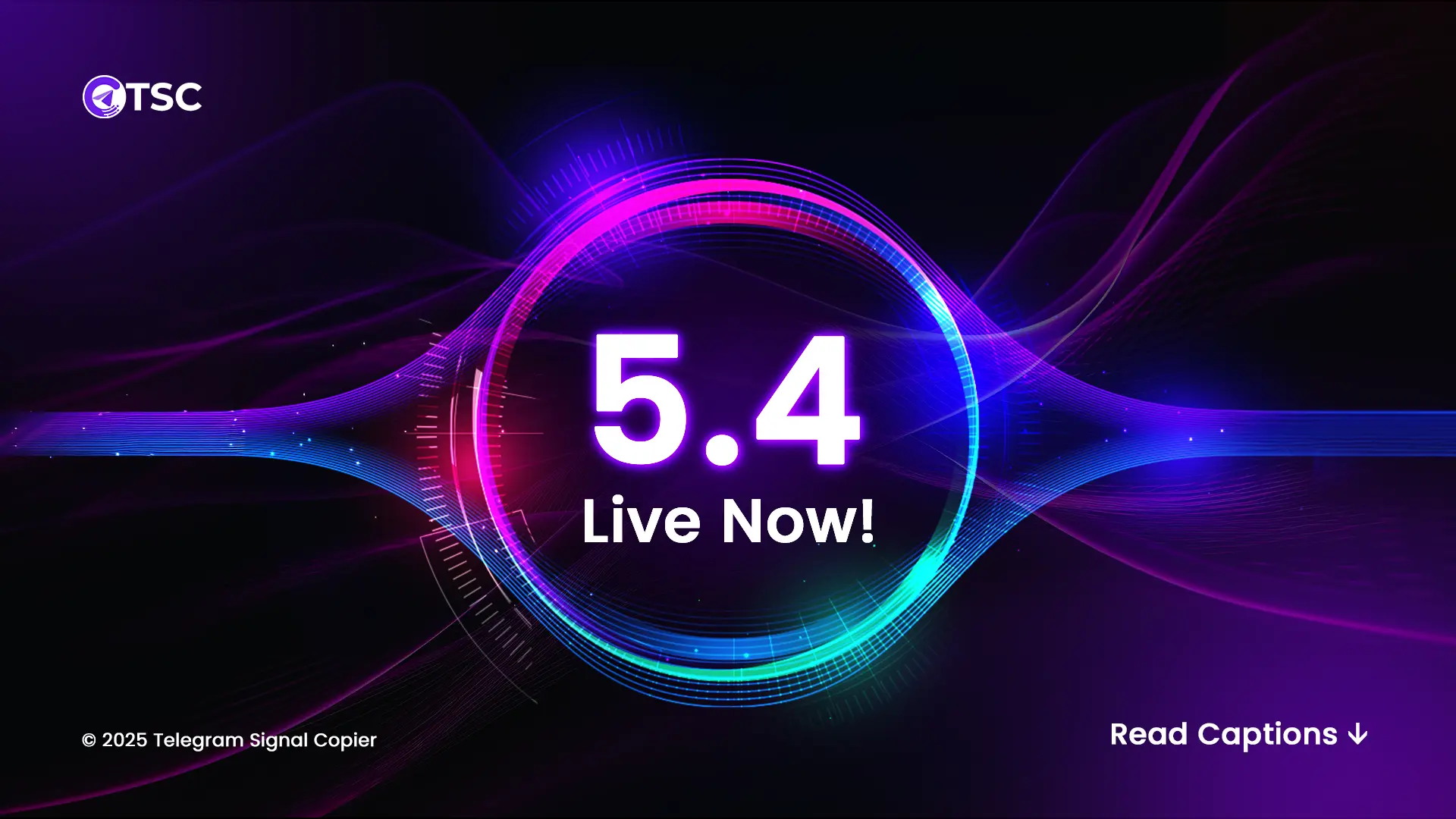Setting Up Telegram Signal Copier: Everything You Need to Know
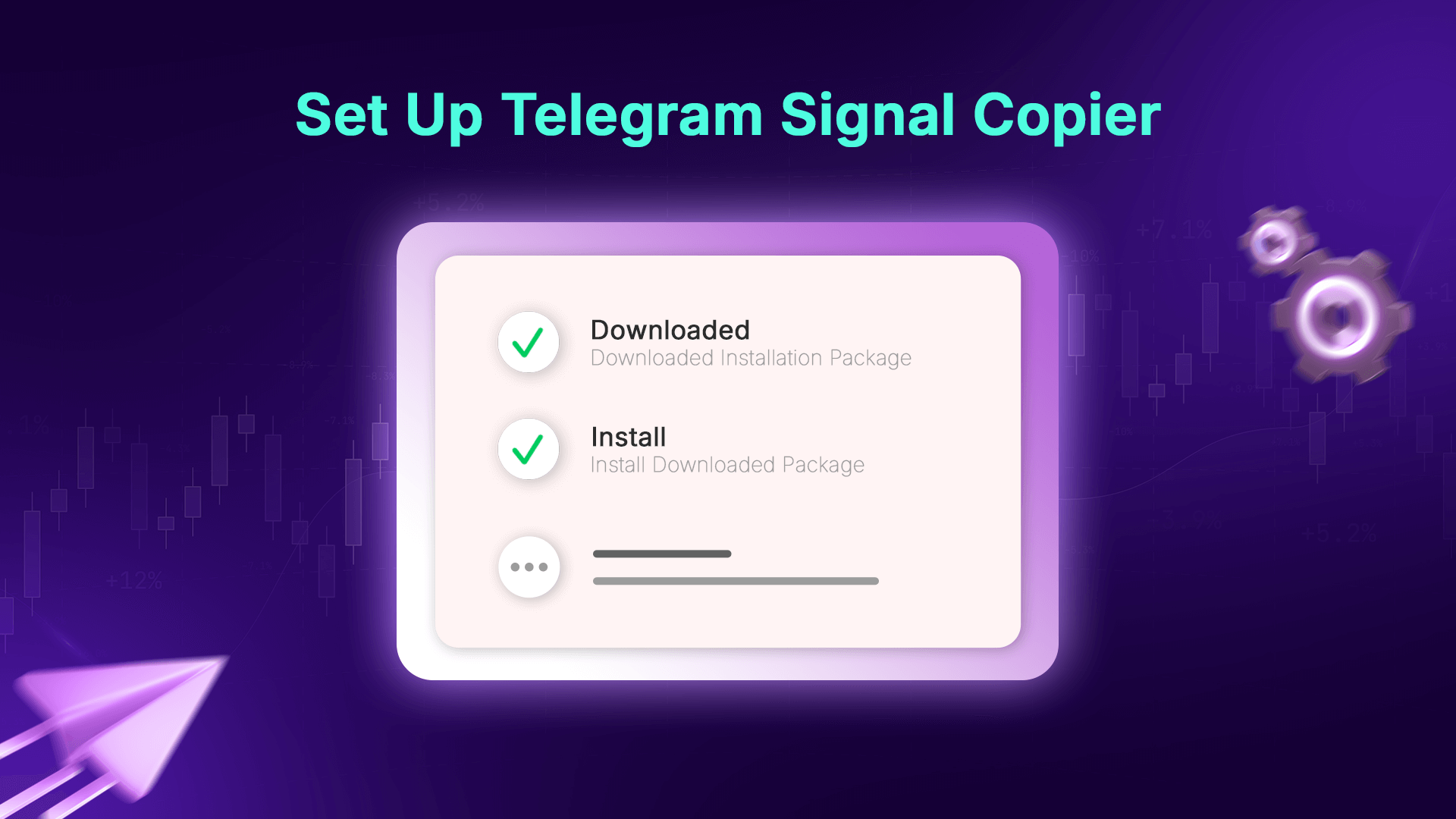
If you want to simplify the process of copying signals from Telegram channels to your trading platform, then setting up Telegram Signal Copier is the essential first step.
Telegram Signal Copier (TSC) is widely recognized as one of the top copy trading software solutions for Telegram-based communities. It enables copy traders to automatically transfer signals from Telegram to trading platforms without manual effort.
Whether you want to explore the Telegram Signal Copier free version, understand how to set up Telegram Signal Copier for MT4, or find trusted reviews including Telegram Signal Copier Trustpilot feedback, this beginner’s guide has everything you need.
In this blog, we’ll walk you through the entire process from installing Telegram Signal Copier on PC or laptop to configuring the TSC EA file setup in MT4, and troubleshooting common issues.
Ready to learn the entire process of setting up Telegram Signal Copier and start your journey to effortless copy trading?
Let’s dive in!
What is TSC Copier (Telegram Signal Copier)?
TSC Copier, short for Telegram Signal Copier, is a trade signal automation software built for modern copy traders. It helps copy traders bridge the gap between Telegram signals and live market execution. This advanced copier automatically transfers trade signals from Telegram channels or groups directly into MT4 or MT5.
Once you have installed and configured the Telegram Signal Copier on your Windows PC or VPS, it connects to your Telegram account and trading terminal. Then, it continuously scans incoming messages from Telegram channels or groups, whether the signals are in text, image, or multi-format form, and instantly executes them.
To ensure accuracy across different languages or formats, TSC uses built-in AI parsing logic, custom keyword mapping, and smart trading filters. As soon as a valid signal is identified, the copier automatically executes the trade on your linked MT4/MT5 account, following your predefined risk management, lot size, stop loss (SL), take profit (TP), and strategy preferences.
TSC is ideal for both beginners and professional traders. By eliminating manual trade entry, it reduces the risk of human error, execution delays, and missed opportunities, turning your Telegram feed into a fully automated trading workflow.
Why Traders Choose Telegram Signal Copier for Copying Telegram Signals?
Copy traders relying on Telegram signals often face challenges in manually tracking and executing multiple trade signals with speed and accuracy.
But TSC simplifies this entire process by instantly reading signals from Telegram and executing trades directly on MT4 or MT5 platforms. By fully automating the copy trading workflow, TSC enables traders to transform signal alerts into real-time executed trades efficiently and reliably.
Here’s why traders consistently choose Telegram Signal Copier over other methods for copying Telegram signals:
• Automated Trade Signal Execution: TSC eliminates the need for manual intervention by automating signal reading and trade placement, ensuring zero latency between signal receipt and order execution.
• Multi-Channel and Multi-Format Compatibility: Whether you follow several Telegram groups or channels, and regardless of signal format or language, TSC’s AI-powered parser handles them all with precision.
• Customizable Trading Parameters: Traders can define lot sizes, risk percentages, stop loss, and take profit levels, enabling personalized risk management aligned with their trading strategy.
• Improved Accuracy and Consistency: By automating execution, TSC reduces human errors like missed trades, late entries, or incorrect order sizes, enhancing overall trading performance.
• Time Efficiency and Stress Reduction: Copy traders save valuable time by offloading the repetitive and time-sensitive task of manual signal copying, allowing focus on analysis and strategy refinement.
• Scalable Trading Operations: With support for multiple Telegram channels and accounts, TSC enables traders to diversify and scale their copy trading effortlessly.
Why Setting Up Telegram Signal Copier Matters?
Setting up Telegram Signal Copier is essential for you if you want to automate and streamline the process of copy trading. Without proper setup, traders risk missing profitable trades, making costly manual errors, and experiencing delays in trade execution.
By correctly configuring Telegram Signal Copier, you can unlock the full power of automated trading, ensuring instant signal reading, accurate trade execution, and consistent performance. This setup eliminates the boring and error-prone manual process, saving valuable time and reducing emotional trading mistakes.
Moreover, a well-set-up Telegram Signals Copier supports multiple channels and formats, allowing traders to diversify their strategies while maintaining precise control over risk management and trade parameters.
In short, setting up TSC is the foundation for efficient, reliable, and scalable copy trading on the Telegram platform.
How to Set Up Telegram Signal Copier: Step-by-Step Guide
Setting up TSC is very easy and simple, even if you’re new to copy trading or automated software. Just follow these steps to get started quickly and efficiently:
1. Setting Up Your Telegram Signal Copier:
- Logging In and Accessing Downloads
After making your payment, log in to your account and head to the user dashboard. Find the downloads section and select the appropriate version for your operating system – 64 bits or 32 bits. - Choosing the Right Version
Don’t stress about your computer’s technical details; just check your PC properties and go for the version that matches your system. For example, if your PC is 64 bits, grab that version. - Downloading Telegram Signal Copier Files
Once you’ve selected your version, you’ll see two files – the Telegram Signal Copier exe file and the TSCEA ex4 file. Download both files to your PC or laptop. If you’re feeling tech-savvy, grab all the files at once by clicking “download anyway.“
2. Updating Profile for Creating License
- Adding Vital Information
Now, let’s focus on creating your license. Go to “my profile” in the dashboard, and add two crucial pieces of information: your telephone number (include the + and country code) and your MT4/MT5 account numbers. This information will be used to generate your license. - Creating the License
With your information in place, go to the MT4/MT5 section and add your account numbers. You can add as many accounts as your license type allows. The license is now created, and you can keep track of its status on your dashboard.
3. Installing the Telegram Signal Copier
- Launching Installation
It’s time to bring the Telegram Signal Copier to life on your device. Double-click the desktop icon and select your preferred language. Check the installation box, click next, and hit install. The installation process is quick and easy. - Connecting to Telegram and MT4/MT5 Accounts
Now, launch the shortcut installed in the previous step. Insert the telegram number used for creating the license (remember to use + and country code) and click connect. Check your telegram for a code, enter it, and click submit. Add the MT4 numbers from your dashboard, press the sync channel button, and select the channels you want to connect. Save your choices.
4. Activating the Telegram Signal Copier
- Placing TSCEA EA File
Open your MT4 or MT5 trading platform, go to file options, select the open data folder, navigate to the MQL folder, then the experts folder, and paste the TSCEA EA file. - Configuring Expert Advisor Settings
Refresh the expert advisor in the navigator panel, find the Copier file, and go to tools > options. In the expert advisor section, insert the link (Telegram Signal Copier), and click OK. - Confirming Connection
Drag the copier file onto the chart, go to input options, insert the channel IDs, and click OK. Look for the smiley or the “Licensed” message to ensure the copier is successfully connected.
Troubleshooting and Support:
Telegram Signal Copier prioritizes user experience, providing readily available resources to help you troubleshoot any issues you may encounter. Here are some resources to keep handy-
• Detailed User Guide: A comprehensive guide explaining every aspect of the software and its features:
• Video Tutorials: Step-by-step visual guides demonstrating the setup process and advanced configurations.
• AI Assistant: Get instant answers to frequently asked questions and solutions to common problems from TSC AI Assistant on our website
• Responsive Support Team: A dedicated support team is always available via chat to resolve your queries and assist you in every possible way.
• TSC Community: A community of copy traders of Telegram Signal Copier is here to provide you with their insights and copy trading strategies to help you get started with Telegram Signal Copier.
Conclusion:
Telegram Signal Copier is a game-changer for forex traders. The Telegram Signal Copier makes effortless copy trading from unlimited Telegram channels into MetaTrader platforms in a matter of nanoseconds.
Follow the steps outlined here, troubleshoot if needed, and enjoy the benefits of automated trading. Reach out for technical assistance or advanced functionality support any time.
Happy automated trading!
Ready For Your Baby Steps? Visit our website today to:
• Explore our comprehensive resources and user guides.
• Benefit from an affordable starter package to experience the software firsthand.
• Connect with our dedicated support team for any questions or assistance.
Join the growing community of successful traders who have embraced the power of Telegram Signal Copier. Start your journey towards automated trading and unlock the full potential of your forex trading experience.
Disclaimer: Trading involves risk. Past performance is not indicative of future results. It is important to understand and manage your risk before engaging in forex trading.
FAQs

Not at all. TSC is designed for traders of all experience levels. The user-friendly interface allows you to set up and start copying trades without writing a single line of code.
Yes, you can. TSCCopier supports multiple channels simultaneously, allowing you to copy trades from various signal providers in real time.
TSC can copy a wide range of signal formats, including text-based signals, image signals, and even signals with custom formatting. It’s built to handle various TP, SL, and entry formats used by most signal providers.
Yes. TSC works seamlessly with both MetaTrader 4 and MetaTrader 5 platforms, giving you flexibility regardless of your broker’s setup.
Each TSC license is tied to one device for security and stability. If you need to switch devices, you can do so through the client portal with just a few clicks.
Yes. TSC needs to be actively running on a PC or VPS to receive and process signals from Telegram and send them to your trading terminal.
Absolutely. You can set lot size, risk percentage, trade filters, reverse mode, SL/TP preferences, and more to match your personal trading strategy.