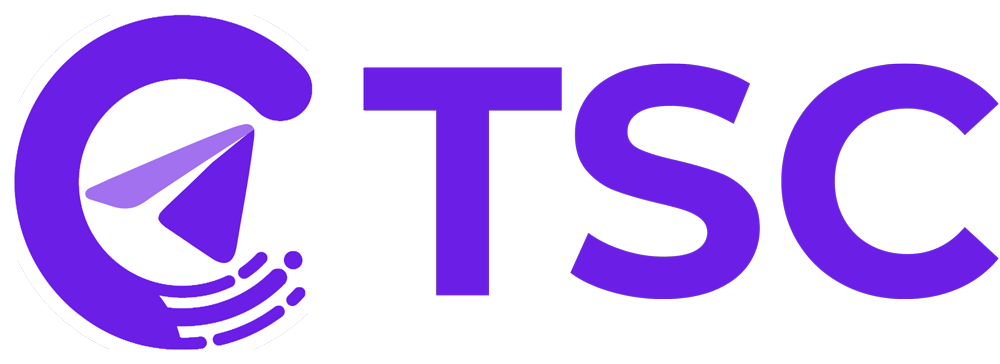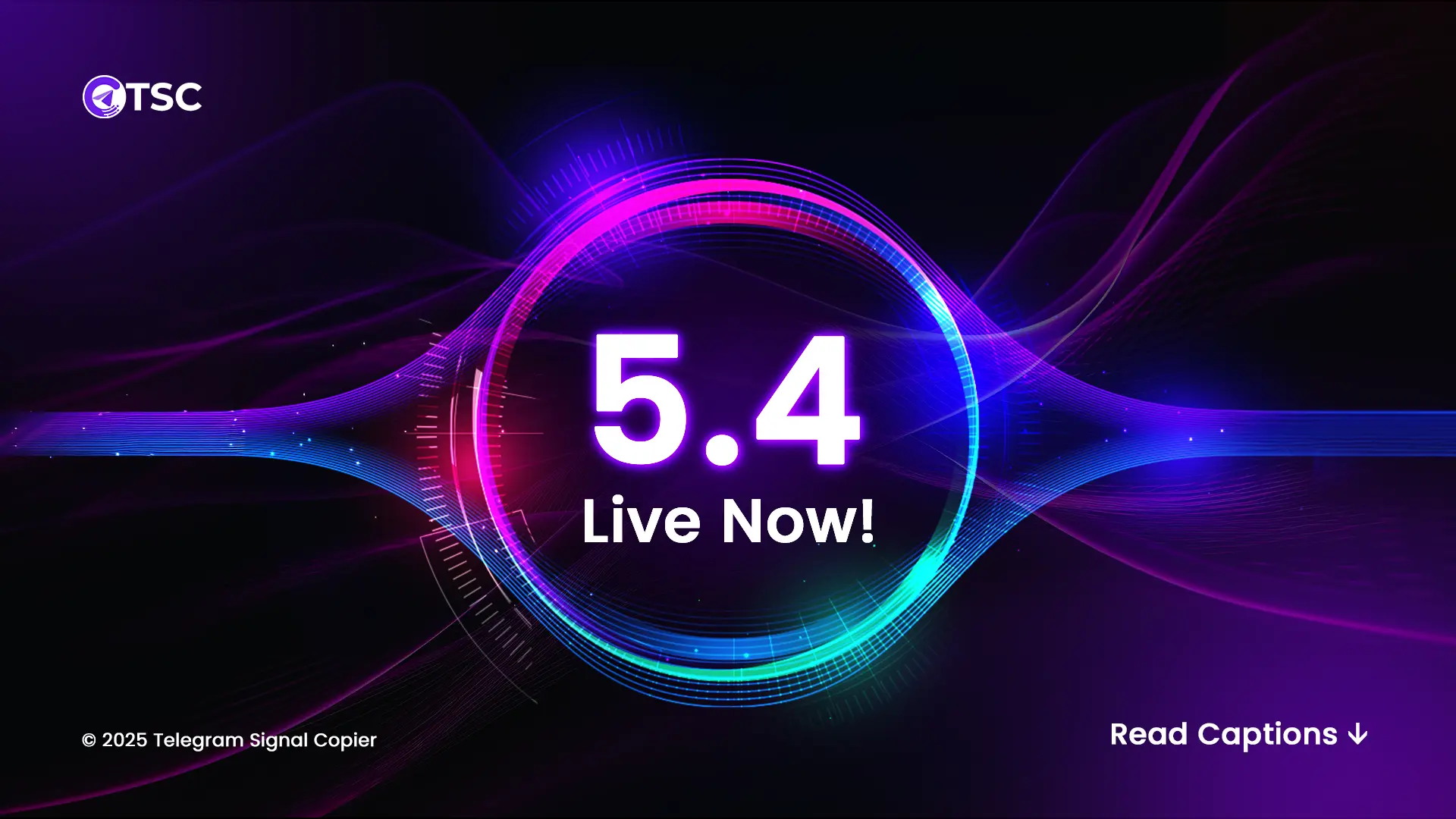After completing the subscription process of TSC the user will have access to their personal account on the TelegramSignalCopier panel where they will find the Telegram trade copier and TSC trade copier ea file.
- The user should download the telegram trade copier setup file from the “Downloads” tab (2 versions available: 64 bit and 32 bit).
- Before launching the setup file, please make you uninstalled previous versions of TelegramFxCopier.
- Double-click on the setup file and let it install all the components. Users may add a desktop shortcut and restart the pc (VPS) when installation is done.
P.S: If you don’t have an idea about your OS version then simply check the properties of your PC and check your system type. 👊
TSC EA Activation | TSC Trade Copier
- Double-click the MT4 or MT5 TSC EA file according to your preference and select NEXT.
- Afterward, click the INSTALL button.
- Return to Metatrader and click the Navigator panel on the left side. Refresh the Expert Advisor and you’ll see the TSC EA.
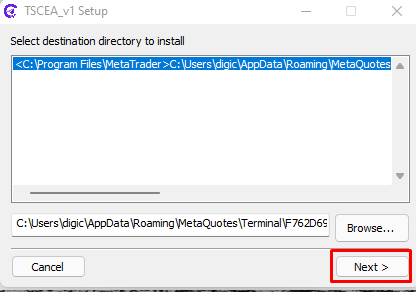
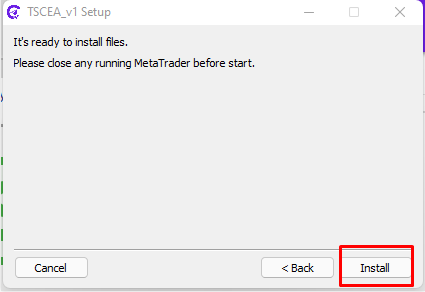
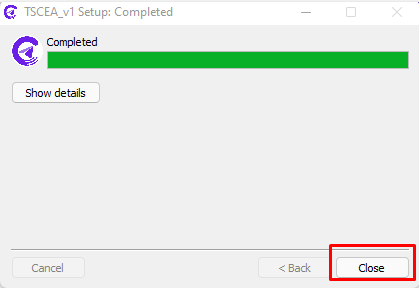
You can now launch the copier by dragging it onto the chart. You’ll see a window pop up. Then, click on the input option and enter the IDs in the Put Channels. If you can see this smiley here, it means the copier is connected. Alternatively, you can check the experts tab at the bottom of your Meta Trader. If you see a licensed message here, it means the copier setup is done and the copier is connected.
You can check How to install the EA on your PC or you can check out this video tutorial-