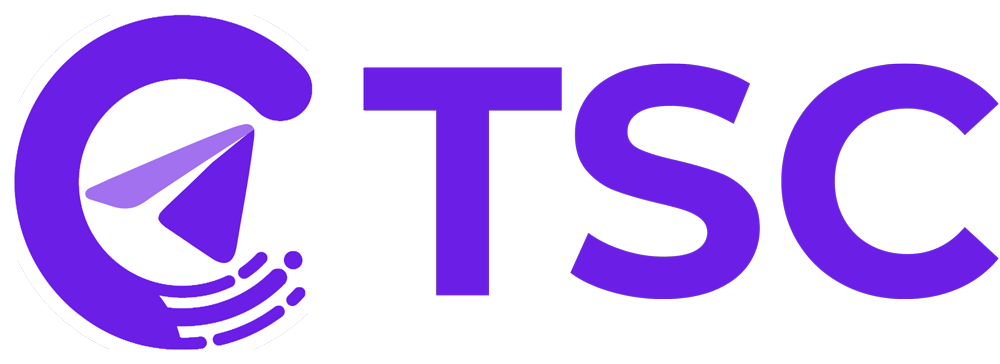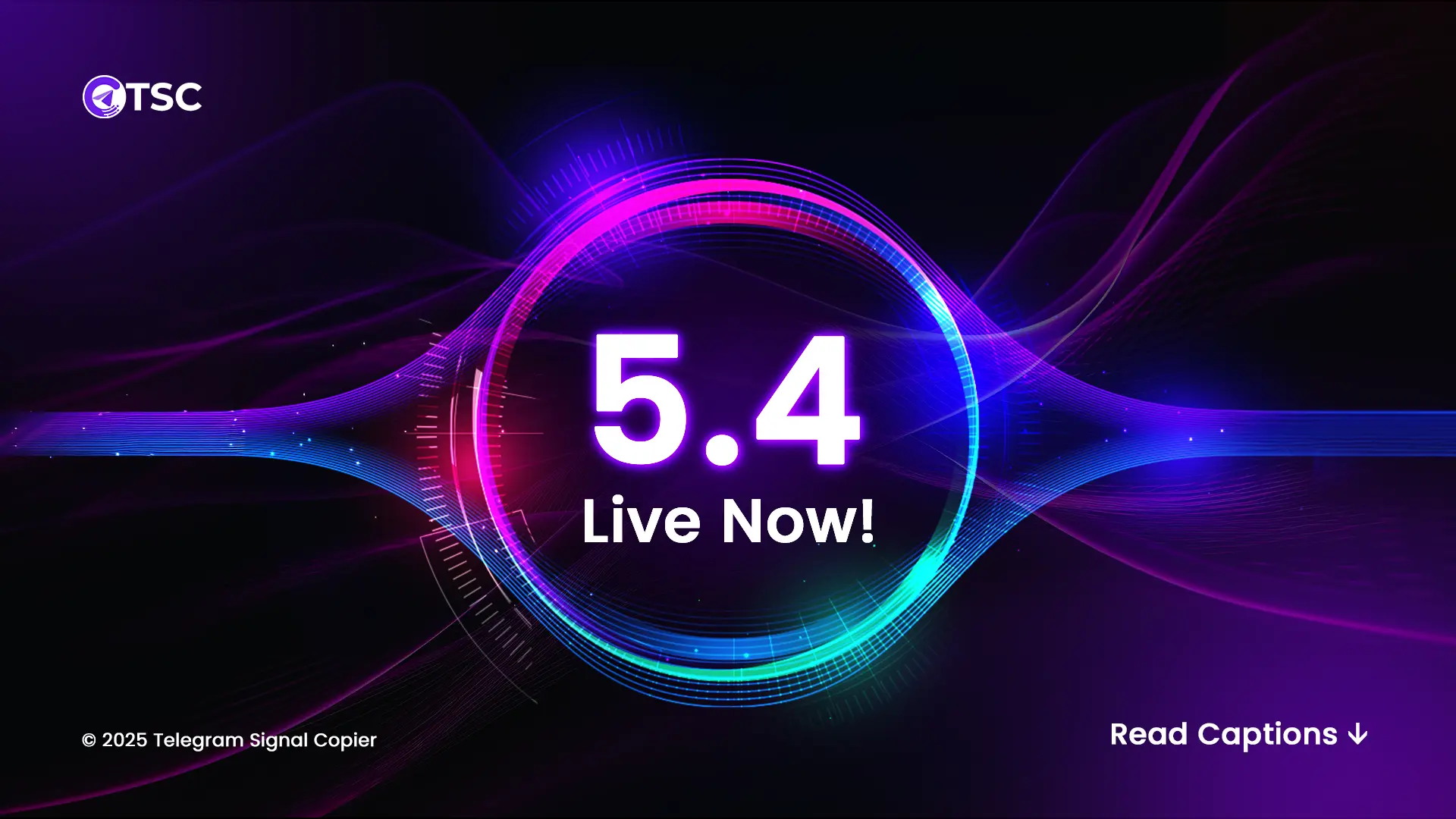There can be several reasons for forex signal not executing by our Telegram Signal Copier. In this article, we will go through the reasons and the solution to it, step-by-step.
- Was the copier turned on?
- Was your internet connection stable?
- Was the correct channel selected in the TSC app?
- Is there any log of the trade in the signal history?
- Was the broker platform open?
- Is the TSC EA set on the chart with the correct channel ID?
- Is the TSC file in the MetaTrader “Common Files” section?
- Lastly, did any errors come up on the Expert tabs?
So, let us break down each of the above and show you how you can solve it!
Keep open the TSC app
TSC app is the bridge between your telegram signal provider and your trading account. So you must keep the TSC app open & running if you are using a PC. While, if you are using VPS, you just set it up once and you’re good to go!
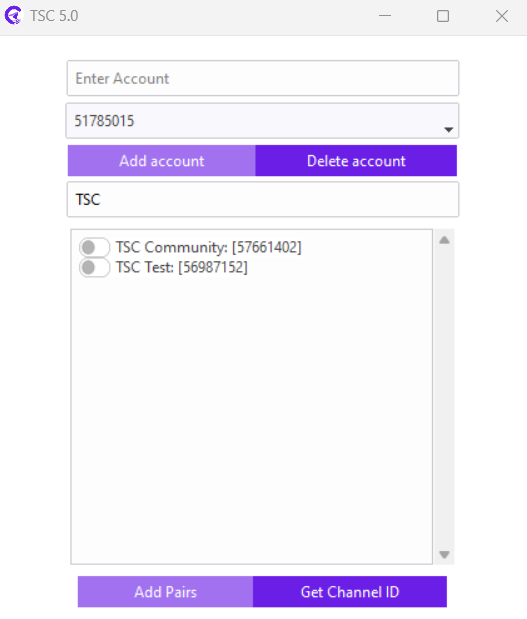
Check internet connection
If your copier was on, check your internet connection. If it was disrupted or disconnected at the time of your trading, it can be the reason why TSC could not place any trades in your trading account.
Select the correct channel
From the TSC app, you need to select a specific channel from which you want to execute your trade. Without selecting the exact channel, it can’t execute any signal from that channel.
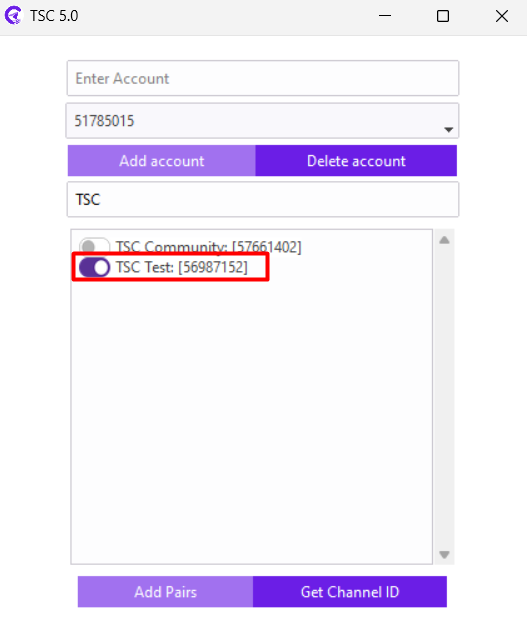
Check telegram signal history
Open the TSC copier app, tap the “Signal History” button, and check if the signal that wasn’t executed was copied by the copier or not.
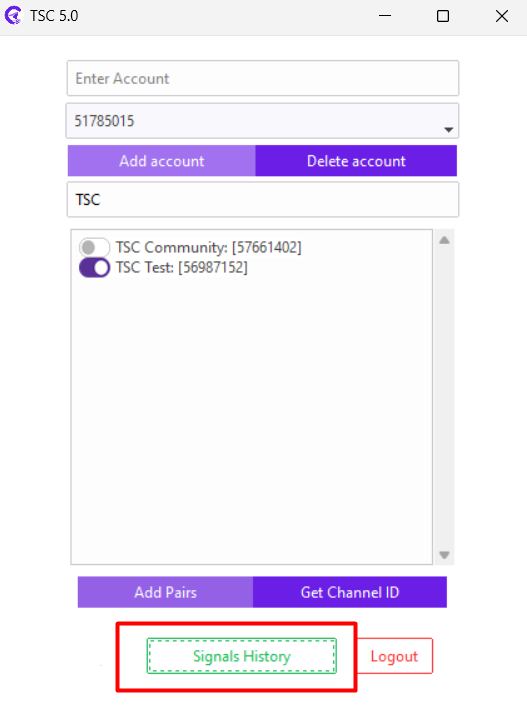
Keep open broker platform
If the trade is copied by the copier, then you need to check if your broker platform was opened or not. It is important to keep open the platform to execute the trade in the account.
Input the correct channel ID
To set up the TSC Copier for automatic trade execution, select the Telegram channel or group from the TSC app that you want to copy trades from, then input the channel ID into your Expert Advisor (EA) configuration. Ensure your EA is connected to your broker, so it can automatically copy and execute trades from the selected channel, ensuring seamless and real-time trade execution.
TSC main file location in meta trader
Your TSC main file has to be inside your meta trader terminal’s common files.
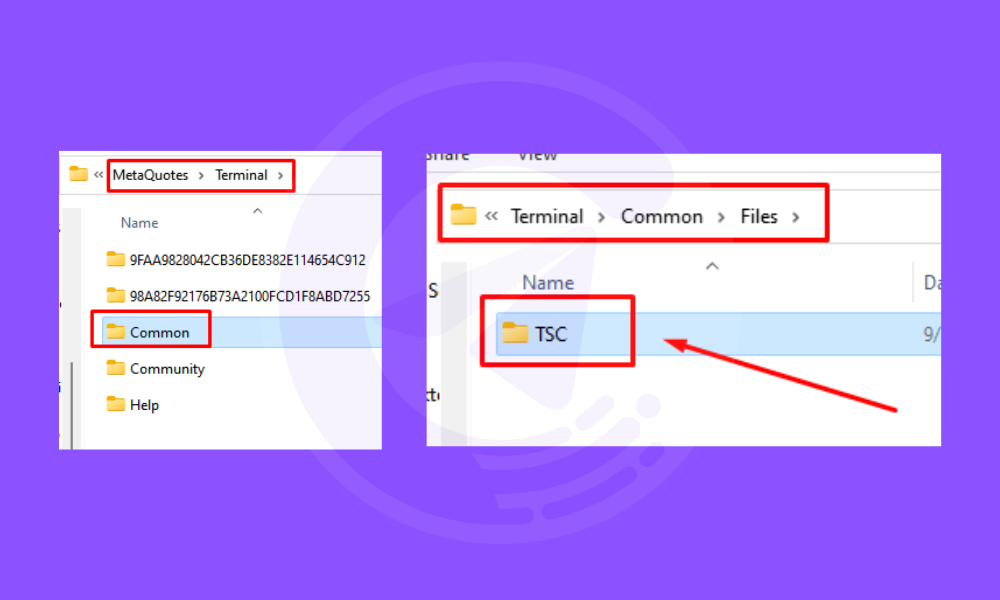
To check this, select the TSC EA from your Meta Trader, and open the Data folder with CTRL+SHIFT+D. Select Terminal and go to Common.
If you do not have a TSC file here, you will have to cut and paste the file. Here is how you can do that-
It is very simple. When your copier is showing “MT4/5 & copier is not in the same location”, just simply do the following steps:
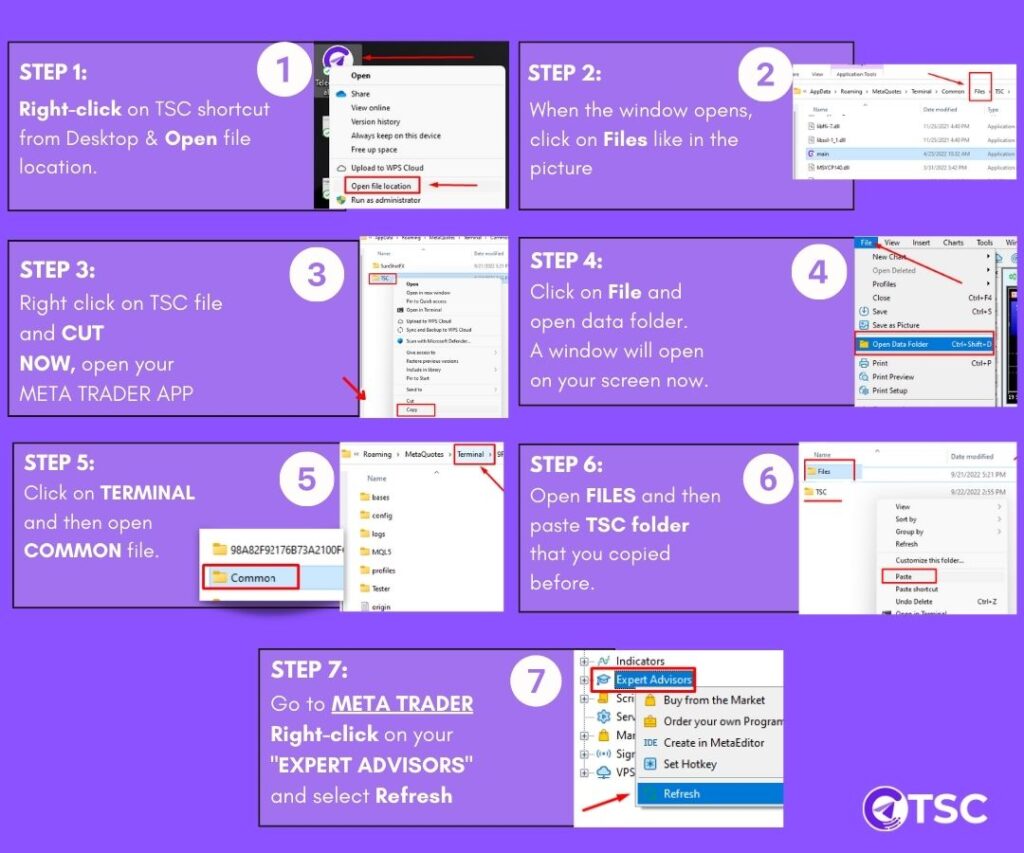
When you are done with these steps, go back to your MetaTrader app, Right-click on the EXPERT ADVISORS option, and refresh. You will see the EA working properly and the message showing TSC Copier connected successfully.
Find the error
If you find the signal in the copier log but the trade still isn’t executing, check the expert tab for any errors.
Need help with your copier? Contact our 24/7 support.