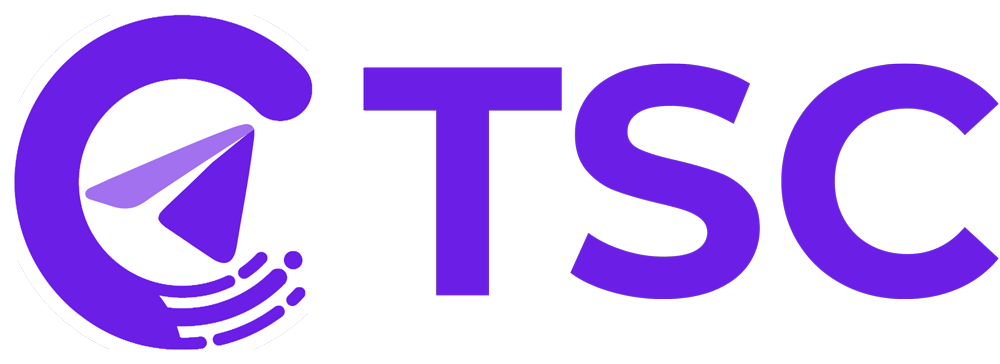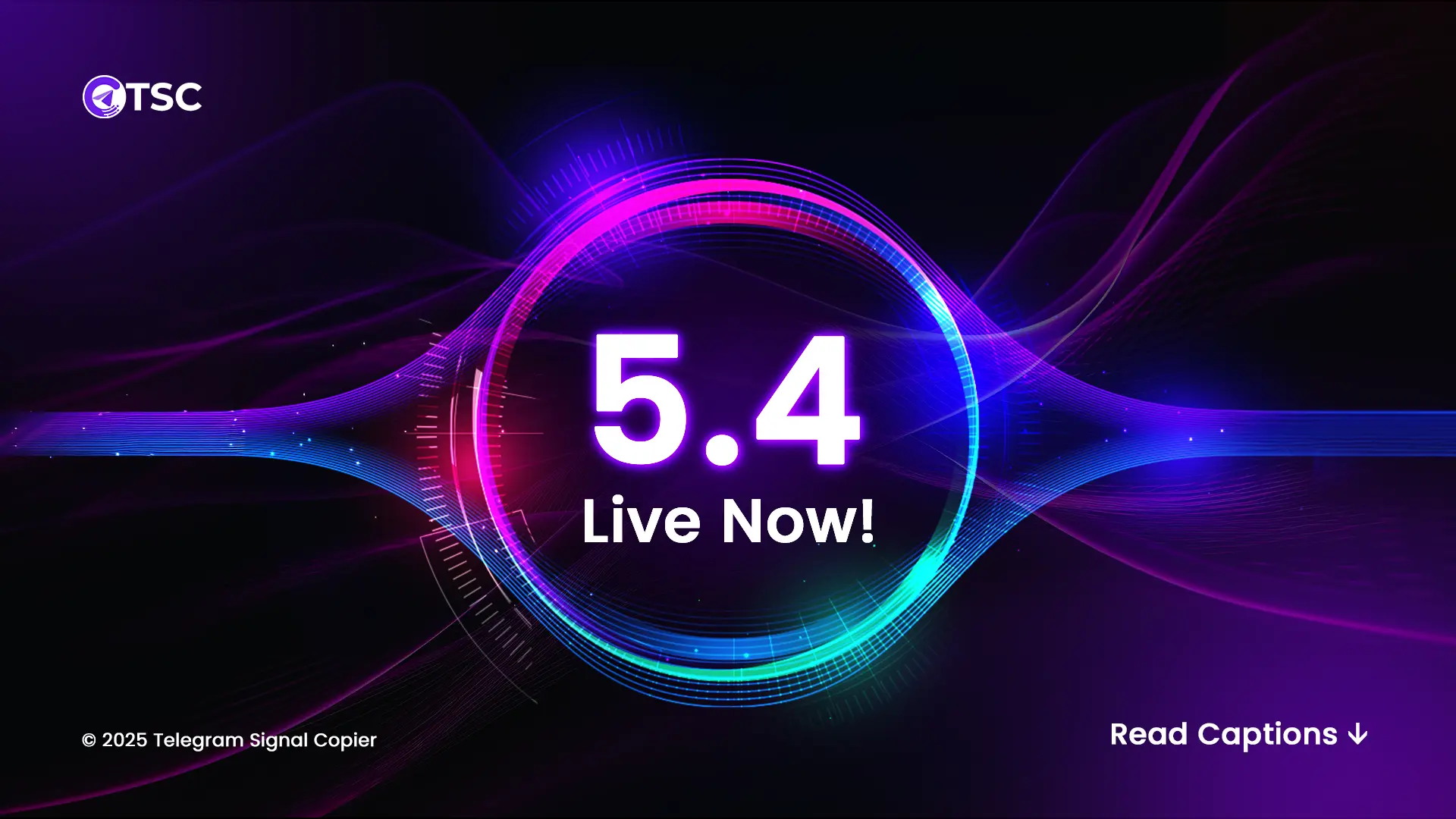It is very easy to set the Config Keyword in Telegram Signal Copier.
Let’s see how to set the keywords in the Telegram Signal Copier.
First, open your Telegram Signal Copier, and according to your subscription plan, enter your mt4/5/c-trader account and click the Add account button.
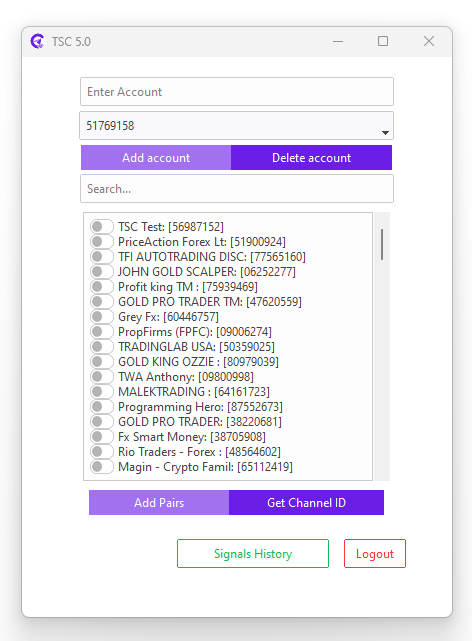
Now you can search for a particular channel among multiple channels from the channel list of the copier and select your preferred channel.
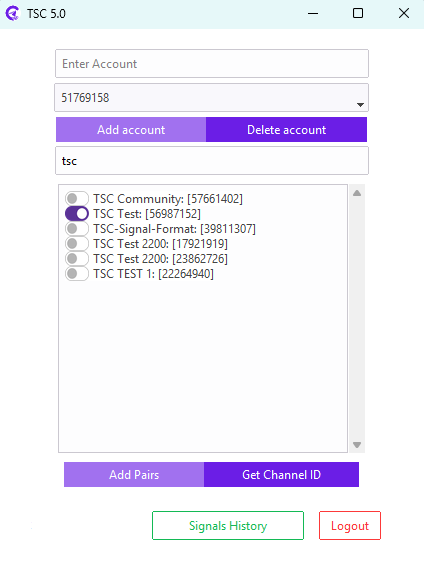
After selecting, you will see this kind of window pop-up on your screen. It’s called Config Keyword.
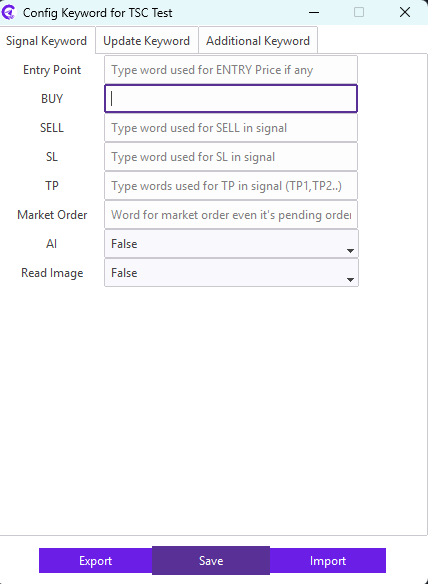
There are three sections- Signal Keyword, Update Keyword and Additional Keyword.
Note: Separate configuration settings are required for each individual channel.
Get a signal and set up the copier like signal format:
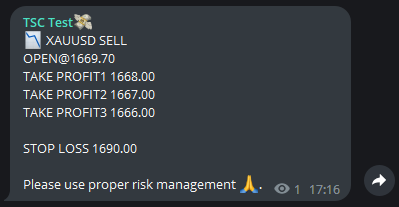
Signal Keyword:
Entry Point:
You can easily customize it by entering the word that your telegram signal providers use for the entry price. You need to input the keyword that you will find before the entry price in the signal. For example: In the above-mentioned signal, OPEN@ is found before the entry price so we need to enter OPEN@ in the Entry Point.
If there are multiple keywords for each field make sure you enter multiple keywords using commas and no space after commas.
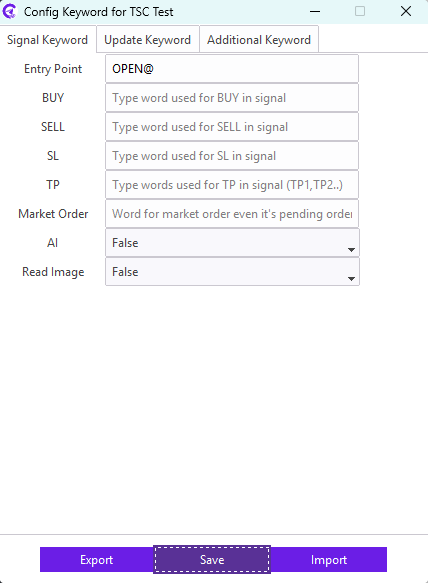
However, if your provider uses Buy or Sell keywords before the entry price, there is no need to add them separately as they are already understood.
BUY-SELL:
In this field, you can add words related to buy-sell commands that your telegram signal provider uses. However, entering BUY-SELL keyword in this field will be unnecessary as it is set by default.
For example: Our signal provider uses the words LONG for buying and SHORT for selling, we need to enter LONG and SHORT in the field of BUY-SELL.
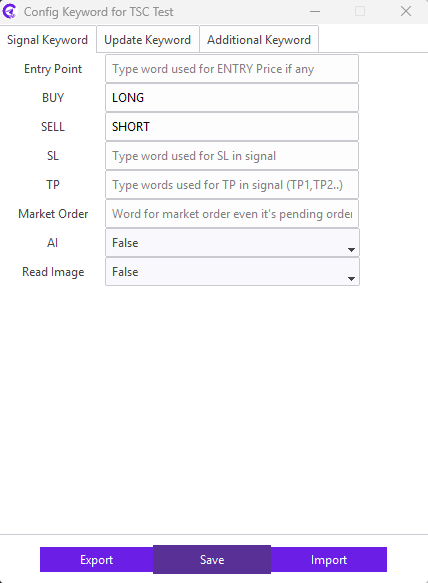
SL-TP:
The same goes for here! Find out what keyword your telegram signal providers use for SL-TP and set them up accordingly. However, entering the SL-TP keyword in this field will be unnecessary as it is set by default.
For example: Our signal provider uses STOP LOSS keyword in the signal for the SL; we need to enter STOP LOSS keyword in the SL field. Similarly, TAKE PROFIT1, TAKE PROFIT2, TAKE PROFIT3 keyword in the signal for the TP; we need to enter TAKE PROFIT1,TAKE PROFIT2,TAKE PROFIT3 keyword in the TP field.
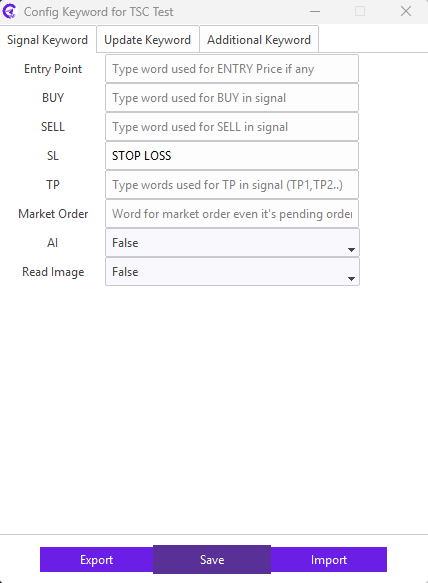
Market Order:
In this field, you just have to enter the specific keyword that your provider uses for the market order
For example: Our signal provider commands NOW keyword for the market order, but the price is not a market price. So, we need to enter NOW keyword in the Market Order field for market execution
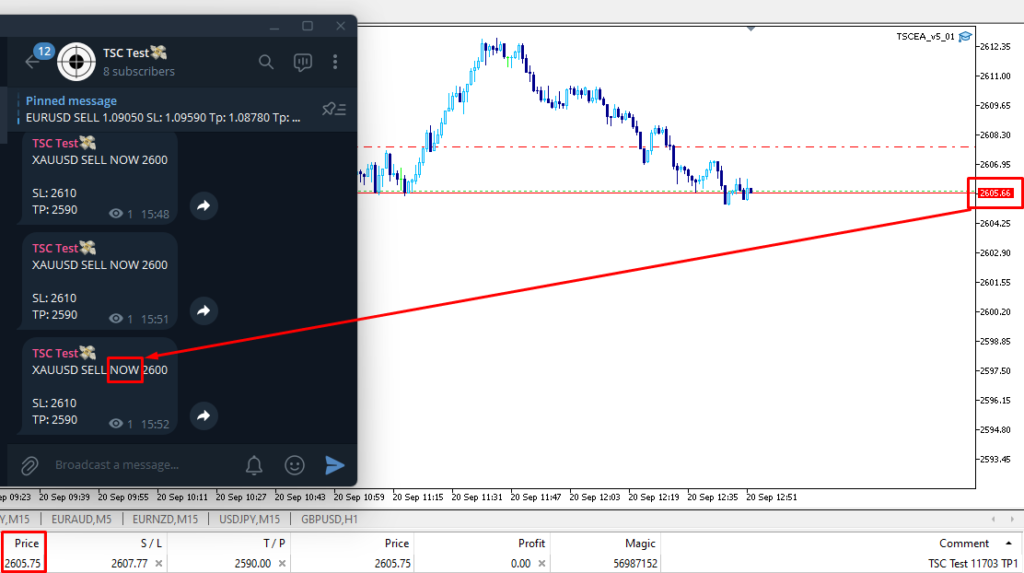
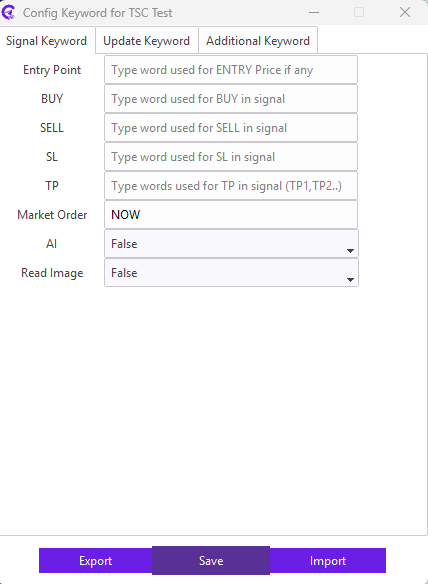
AI (Exclusive to Upgraded Plan):
Just enable the AI option for the channels, an AI engine that can intelligently analyse and interpret signal messages, no matter how they’re formatted. It detects the pair, direction, entry, SL, and TP automatically, allowing you to execute trades from a wide variety of signal styles without manual setup.
Note: While you have turned TRUE the AI option, don’t need to configure the Signal Keyword section.
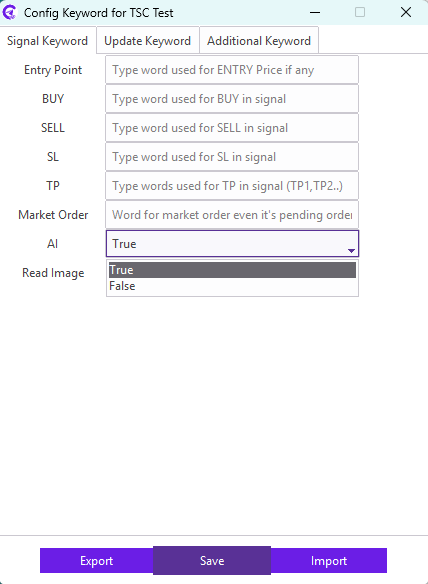
Read Image:
Just enable the READ IMAGE option for the channels which are using images for sharing a signal. It will copy pair names, entry prices, SL, and TP prices right from the image!
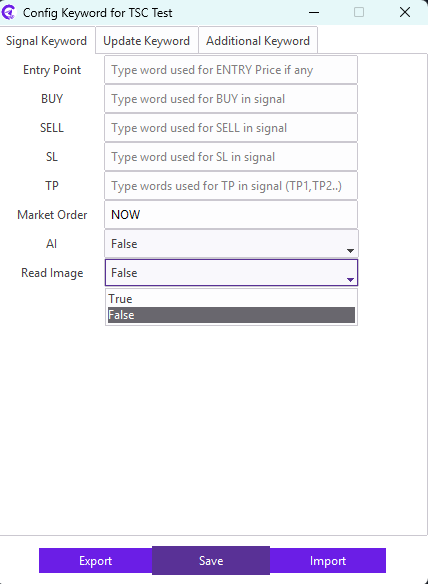
Update Keyword:
Close TP1/TP2/TP3/TP4:
Many traders prefer to close TP1, TP2, TP3, and TP4 separately rather than closing all TPs at once. To do so, traders need to configure these fields.
For example: Our signal provider uses the TP HIT 1 keyword in the reply message for the closing TP1; we need to enter the TP HIT 1 keyword in the Close TP1 field
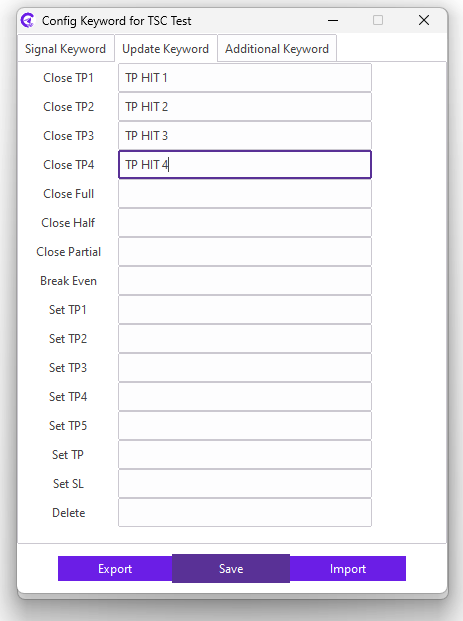
Close Full/Half/Partial:
Some telegram signal providers command close full/half/partial in the reply message of the main signal to secure the profit. To follow the command, exact keywords (from the reply message) need to be entered in the Close Full/Half/Partial field.
For example: Our signal provider uses the FULLY CLOSE keyword in the reply message for closing full; we need to enter the FULLY CLOSE keyword in the Close Full field.
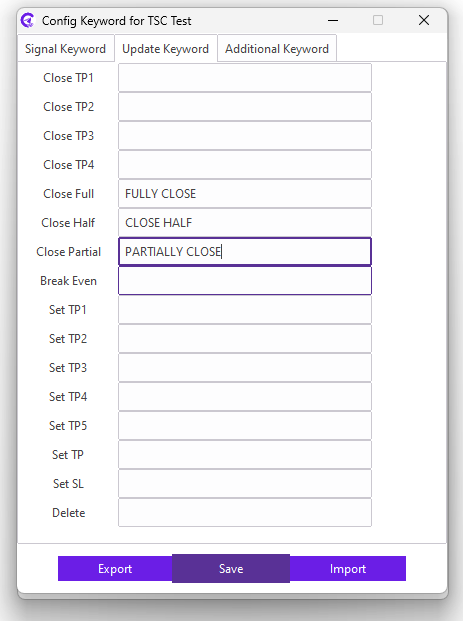
Break Even:
Some telegram signal providers command MOVE SL TO ENTRY/BE in the reply message of the main signal to reduce the risk. To follow the command, exact keywords (from the reply message) need to be entered in the Break Even field.
For example: Our signal provider uses the MOVE SL TO ENTRY keyword in the reply message for moving the SL price to the entry price; we need to enter the MOVE SL TO ENTRY keyword in the BREAK EVEN field.
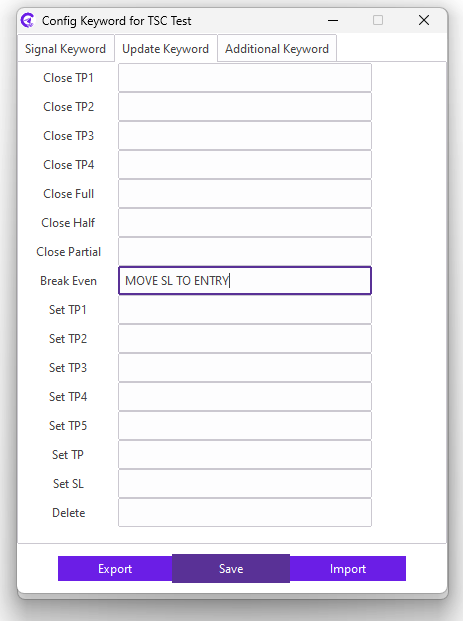
SET TPs/SL:
SET TP1/TP2/TP3/TP4/TP5:
Many traders prefer to set TP1, TP2, TP3, TP4, and TP5 separately rather than set all TPs at the same price. To follow the command, exact keywords (from the reply message) need to be entered in the Set TP field.
For example: Our signal provider uses the MOVE TP1 TO keyword in the reply message for moving TP1; we need to enter the MOVE TP1 TO keyword in the Set TP1 field.
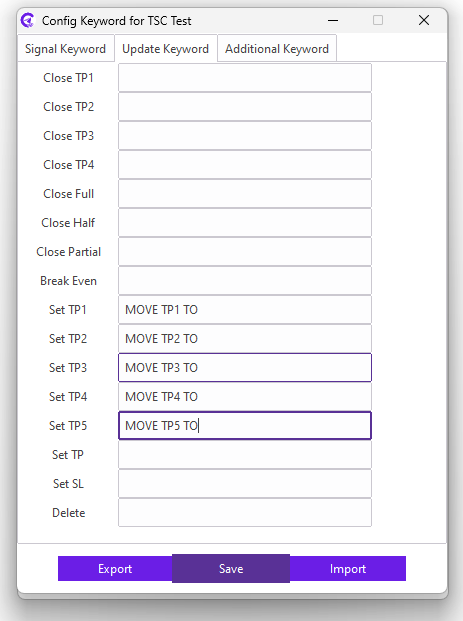
Set TP: Many traders prefer to move all the TPs at the same price together in one reply message, To follow the command, exact keywords (from the reply message) need to be entered in the Set TP field.
For example: Our signal provider uses MOVE TP TO keyword in the reply message for moving all the TPs at the same price together; we need to enter MOVE TP TO keyword in the Set TP field.
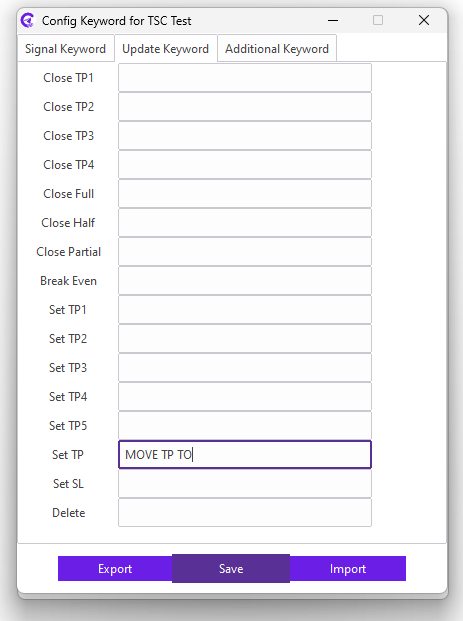
Set SL: Many traders prefer to move all the SLs in one reply message. To follow the command, exact keywords (from the reply message) need to be entered in the Set SL field.
For example: Our signal provider uses MOVE SL TO keyword in the reply message for moving all the SLs; we need to enter MOVE SL TO keyword in the Set SL field.
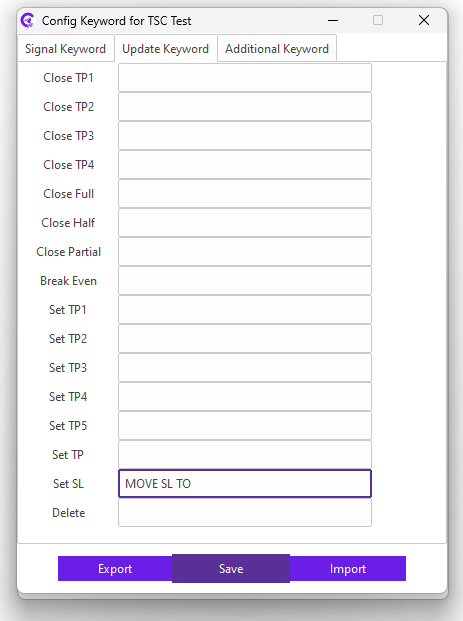
Delete:
Some telegram signal providers command to remove a pending order. To follow the command, exact keywords (from the reply message) need to be entered in the Delete field.
For example: Our signal provider uses QUIT keyword in the reply message for removing a particular pending order; we need to enter QUIT keyword in the Delete field.
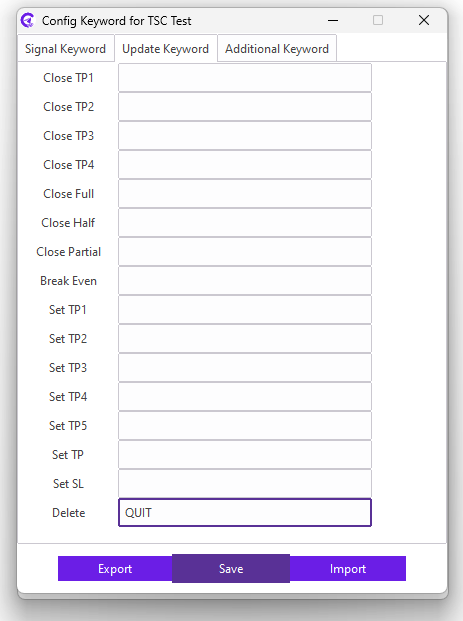
Note: The commands need to be sent as a reply message of the original message.
Additional Keyword:
LAYER:
Some telegram signal providers command to re-enter a previous signal posted in the channel. To follow the command, exact keywords (from the reply message) need to be entered in the Layer field.
For example: Our signal provider uses Enter Again keyword in the reply message to re-enter a previous signal; we need to enter Enter Again keyword in the Layer field.
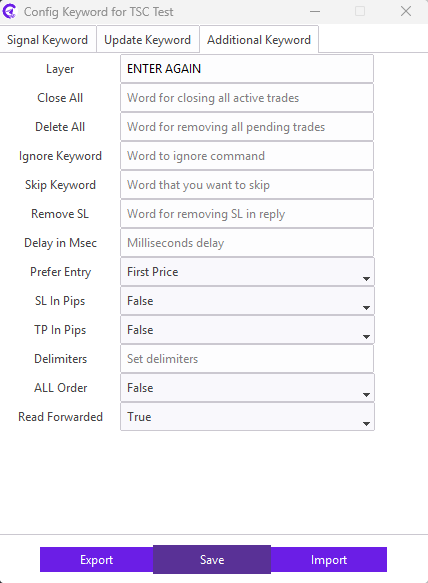
Close All:
Close all functions when your signal provider sends commands to close all running trades.
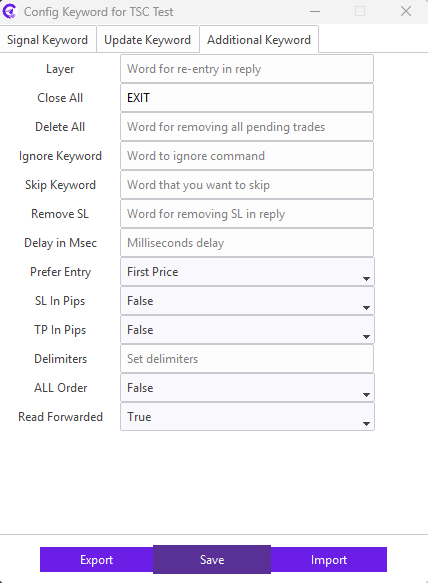
Delete All:
Delete All functions when your signal provider sends commands to delete all pending orders.
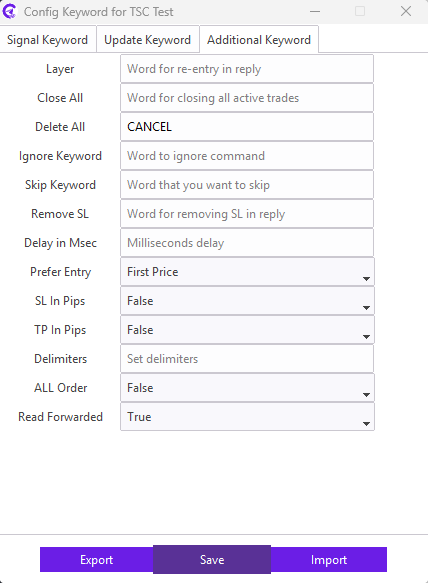
Ignore Keyword:
Now, about the Ignore Keywords! If you don’t want to follow a particular message from the provider and want to ignore fully this field will help you out.
For example: Our signal provider shares results mentioning the pair name and BUY/SELL direction in the message (see the image below). But in the end, it is not a signal to trade. So, to ignore this unnecessary message, we enter RESULT keyword in the Ignore field.
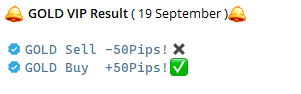
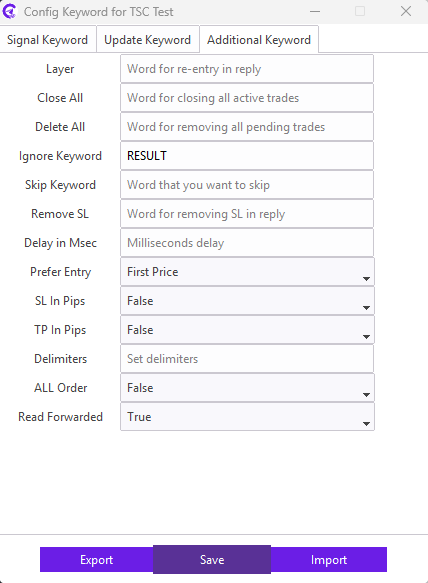
Skip Keyword:
Many signal providers send multiple commands in a message. Some traders prefer to take all commands from the message except one command. To do so, you just need to enter the keyword that you want to skip.
For example: Our signal provider provides entry price, SL, and TPs in the signal and we want to skip the SL price. In this case, we need to enter the SL keyword in the Skip Keyword field.
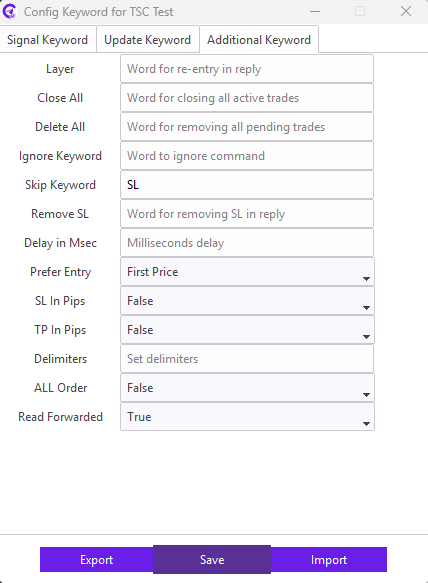
Remove SL:
Many signal providers send commands to remove the SL from the trade. To follow the command, exact keywords (from the reply message) need to be entered in the Remove SL field.
For example: Our signal provider commands QUIT SL keyword for removing the SL on the trade. So, we need to enter QUIT SL keyword in the Remove SL field.
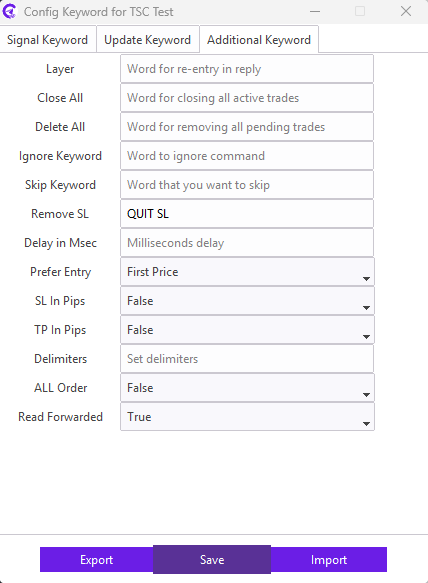
Delay in Msec:
There are many prop traders who don’t want to take the same entry price of their signal providers. They want to take different or delay entry from their providers. To do so, all you need to add the delay time in milliseconds.
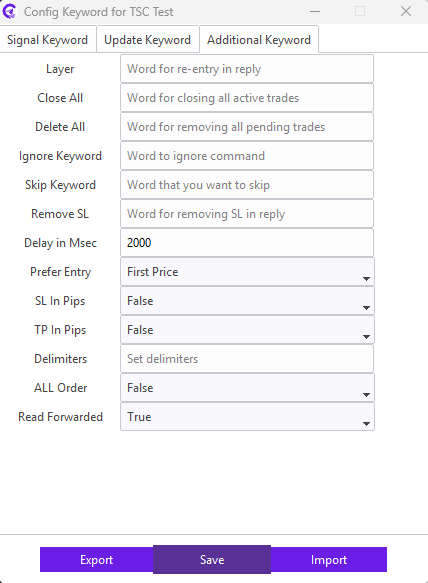
Prefer Entry:
With this option, you can choose which entry price to use from your signal provider: (First, Second, Average, or All Price) based on the specified range. If you select the First Price, the system will execute trades using the first entry point; choosing the Second Price will use the second entry point; selecting the Average Price will calculate and use the midpoint between the two entry prices; and finally, if you choose All Price, it will copy and execute trades using every entry price mentioned in the range.
For example: The entry range is 2350.5 to 2352.5. From this range, you can choose to take the first price (2350.5), the second price (2352.5), the average or middle price (2351.5), or both prices, depending on your preferred setup.
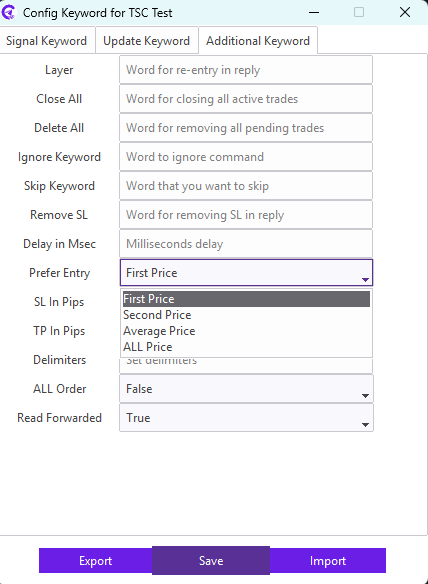
SL in Pips:
Nowadays, some signal providers send SL in pips in the signal. In this case, you can copy the mentioned pips for SL from the signal; the TSC copier will automatically calculate the pips in prices and execute accordingly.
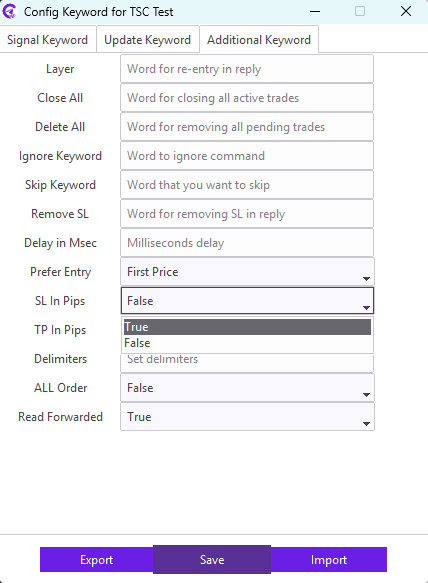
TP in Pips:
Nowadays, some signal providers send TP in pips in the signal. In this case, you can copy the mentioned pips for TP from the signal; the TSC copier will automatically calculate the pips in prices and execute accordingly.
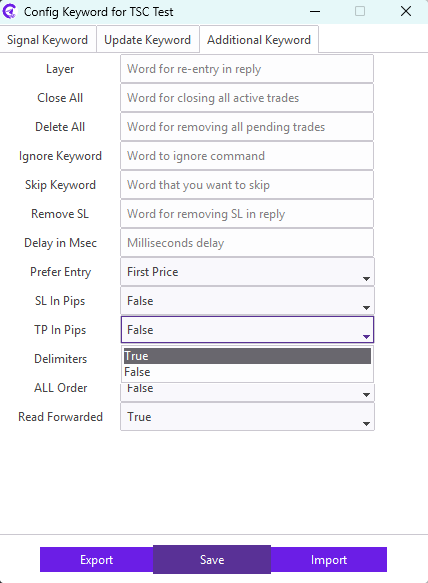
Delimiters:
A delimiter is a character or a set of characters that acts as a separator. To ignore any content within a delimiter, you need to use this option. For example- You want to ignore to copy 78% which is within parentheses delimiter mentioned in the below signal. In this case, you need to input () in Delimiter option.
GBPJPY Signal: BUY
Entry Price: 199.86
Stop Loss: 199.650
TP1 (78%): 199.940
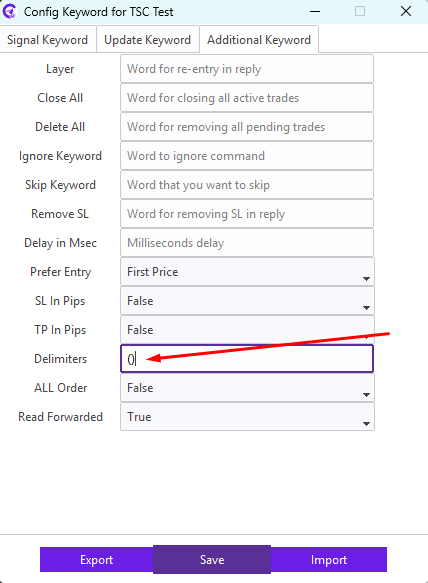
ALL Order:
Just enable the ALL ORDER option for the channels, which will execute the trade if you have multiple trades with different prices in one signal.
For example:
✅ XAUUSD BUY 2600
✅XAUUSD BUY LIMIT 2590
This option will copy XAUUSD BUY 2600 and XAUUSD BUY LIMIT 2590 and execute two orders at the mentioned prices from one signal message!
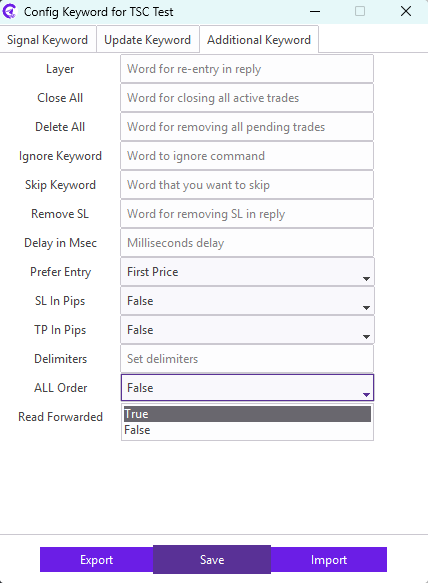
Read Forwarded
What if your signal provider forwards unwanted messages containing pair name and order direction or actual signals which you don’t want to copy! Just turn off this option and ignore all unwanted forwarded signals.
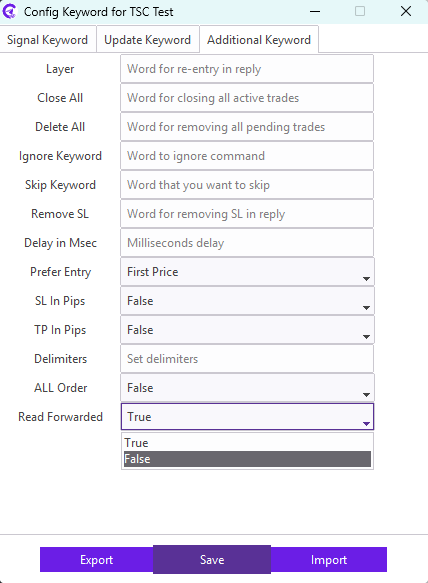
After configuration, make sure you Save it. Besides, you can Export/Import the .DAT file as well.