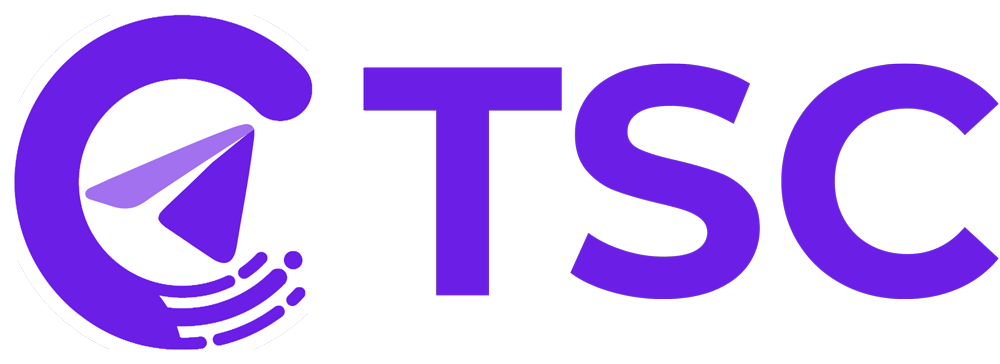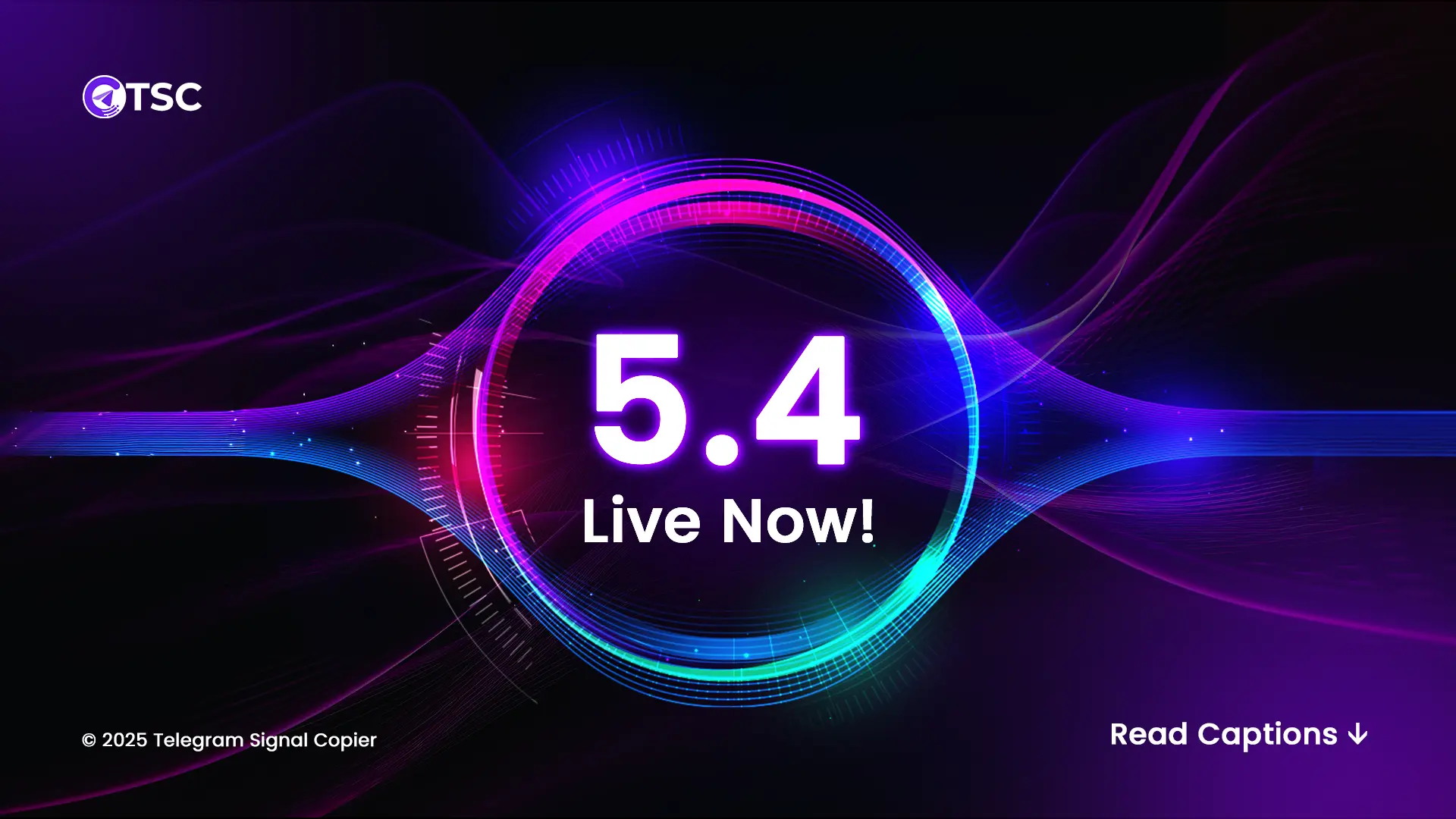| Variable | Value |
| Channel IDs (XXXXX,XXXXX) | Copy the checked channel ID from the copier. You can copy all the IDs at once or you can copy separately and paste them in the EA according to per channel to set the different strategies. |
| Symbols Mapping | Use this option only when your provider’s pair name doesn’t match to your broker’s pair name. For an example, your signal provider says GOLD in the signal but your broker says XAUUSD in the account, in this case, you need to map like this- GOLD:XAUUSD (your provider pair name:your broker pair name) Moreover, there might be few broker symbols which have different suffix/prefix than other pairs in the broker account. In this case, first map the pair name with suffix/prefix (XAUUSD:XAUUSD.Cash) and then again type the pair name with suffix/prefix (XAUUSD.Cash) in the Skip Suffix/Prefix Pairs List |
| Symbol Prefix | Some brokers have prefixes with their pair names for example oct.GBPJPY. In that case, you have to type oct. only in the prefix box. |
| Symbol Suffix | Some brokers have suffixes with their pair names for example GBPJPY.m. In that case, you have to type .m only in the suffix box. |
| Skip Suffix/Prefix Pairs List | If you want to skip suffix or prefix for some pairs, you can add them here by putting comma(,). Example: XAUUSD.Cash,SILVER |
| Excluded Symbols | If you don’t want to execute one pair or some pairs, you can mention them here. Example: XAUUSD,NAS100 |
| Symbols to Trade | If you want to execute only one pair or some pairs, you can mention them here. Example: XAUUSD,NAS100 |
| =====> RISK MANAGEMENT | |
| Split Risk Equally | If you want to split your risk equally, make this option true. After that, select your risk mode and input your preferred risk amount in the first Risk TP1. It will split the risk equally among TPs. |
| Select Your Risk Mode | You have three modes for risk management- 1. Fixed Lot- You can take fixed lot as risk with this option. 2. Dynamic (money amount)- You can take fixed money as risk with this option. 3. Dynamic ( % of balance)- This option will help you to take risk as percentage based on your balance and SL price. |
| Balance for risk | If you want to calculate your risk based on your preferred balance, you can input the balance number here.
For Example: you want to take 2% risk on 5000$ account balance whereas your real account balance is 12000$ |
| Risk TP1 | According to your risk mode, input your risk amount.
*If you input -1 here, it will ignore the TP1. |
| Risk TP2 | According to your risk mode, input your risk amount.
*If you input -1 here, it will ignore the TP2. |
| Risk TP3 | According to your risk mode, input your risk amount.
*If you input -1 here, it will ignore the TP3. |
| Risk TP4 | According to your risk mode, input your risk amount.
*If you input -1 here, it will ignore the TP4. |
| Risk TP5 | According to your risk mode, input your risk amount.
*If you input -1 here, it will ignore the TP5. |
| Special Risk (SYMBOL:RiskTP1-RiskTP2-RiskTP3-RiskTP4-RiskTP5,SYMBOL2: etc) | According to your risk mode, input your risk amount for different pairs,
For example: If you have selected money amount mode, the input would be
XAUUSD:50-60-70,USDCAD:30-40-50 |
| =====> MODIFICATIONS | |
| Reverse Signal | If you want to reverse your signal provider’s signal with SL and TP, turn it to TRUE. Otherwise, keep it FALSE. For example: Your provider’s signal XAUUSD BUY, SL: 2192 and TP1: 2220, TP2: 2230 and when it will reverse, it will open XAUUSD SELL order and the SL prices will be 2220 and 2230 and TP price will be 2192 |
| Reverse Signal SL/TP in Pips | It will reverse the signal with the actual trade’s SL and TP pips amount. For example: XAUUSD BUY 2205, SL: 2192 and TP1: 2220, TP2: 2230. Here, the SL is 130 pips and TPs are 150 and 250 pips. So, when it will reverse, it will open XAUUSD SELL order and the SL price will be 2218 and TPs are 2190 and 2180 |
| Entry Modification Pips | It can add/deduct pips to the entry price based on the order direction. |
| SL Modification Pips | It can add/deduct pips to the Stop Loss price based on the order direction. |
| TP Modification Pips | It can add/deduct pips to the Take Profit price based on the order direction. |
| Calculation Spread in SL/TP | If you make it true, it will calculate the spread when a signal comes in and add them with SL, TPs, set SL or set TP, and edited SL TP. |
| SL Override Mode | There are two modes- 1. Use My Predefined SL- Use this mode when you want to take your preferred SL pips by ignoring the provider’s SL price. It will always copy your mentioned pips for the SL. 2. If Only SL Not Provided- Use this option when your provider sometimes doesn’t share the SL price in the signal. Input your preferred SL pips so that the trade doesn’t open without SL price. *If you are using Dynamic mode as risk, and sometimes your provider misses providing the SL price in the signal, you need to use If Only SL Not Provided with preferred SL pips so that it can calculate accurate risk for the trade. Otherwise, it will place 0.01 lot as default. |
| Predefined SL Pips for TP1 | After selecting the SL OVERRIDE MODE, input your preferred SL pips here, it will set SL price in your trade after calculating the mentioned pips from the entry price for TP1 trade. *(If you put -1, it will ignore) |
| Predefined SL Pips for TP2 | After selecting the SL OVERRIDE MODE, input your preferred SL pips here, it will set SL price in your trade after calculating the mentioned pips from the entry price for TP2 trade. *(If you put -1, it will ignore) |
| Predefined SL Pips for TP3 | After selecting the SL OVERRIDE MODE, input your preferred SL pips here, it will set SL price in your trade after calculating the mentioned pips from the entry price for TP3 trade. *(If you put -1, it will ignore) |
| Predefined SL Pips for TP4 | After selecting the SL OVERRIDE MODE, input your preferred SL pips here, it will set SL price in your trade after calculating the mentioned pips from the entry price for TP4 trade. *(If you put -1, it will ignore) |
| Predefined SL Pips for TP5 | After selecting the SL OVERRIDE MODE, input your preferred SL pips here, it will set SL price in your trade after calculating the mentioned pips from the entry price for TP5 trade. *(If you put -1, it will ignore) |
| TP Override Mode | There are two modes-
1. Use My Predefined TP- Use this mode when you want to take your preferred TP pips by ignoring the provider’s TP prices. It will always copy your mentioned pips for the TPs.
2. If Only TP Not Provided- Use this option when your provider sometimes doesn’t share the TP prices in the signal. Input your preferred TP pips so that the trade doesn’t open without TP prices.
*You can open 5 TP trades with this option even if your provider doesn’t share any TP in the signal |
| Predefined TP Pips for TP1 | After selecting the TP OVERRIDE MODE, input your preferred TP pips here, it will set TP price in your trade after calculating the mentioned pips from the entry price for TP1 trade. *(If you put -1, it will ignore) |
| Predefined TP Pips for TP2 | After selecting the TP OVERRIDE MODE, input your preferred TP pips here, it will set TP price in your trade after calculating the mentioned pips from the entry price for TP2 trade. *(If you put -1, it will ignore) |
| Predefined TP Pips for TP3 | After selecting the TP OVERRIDE MODE, input your preferred TP pips here, it will set TP price in your trade after calculating the mentioned pips from the entry price for TP3 trade. *(If you put -1, it will ignore) |
| Predefined TP Pips for TP4 | After selecting the TP OVERRIDE MODE, input your preferred TP pips here, it will set TP price in your trade after calculating the mentioned pips from the entry price for TP4 trade. *(If you put -1, it will ignore) |
| Predefined TP Pips for TP5 | After selecting the TP OVERRIDE MODE, input your preferred TP pips here, it will set TP price in your trade after calculating the mentioned pips from the entry price for TP5 trade. *(If you put -1, it will ignore) |
| Enable RR Mode | You have three modes for RR Mode- 1. Disable RR- No RR (Default) 2. Enable RR For SL- If you select this, it will calculate the TP pips and multiply them by the preferred RR, and it will place the SL price. 3. Enable RR For TP- If you select this, it will calculate the SL pips and multiply them by the preferred RR, and it will place the TP price. |
| Predefined RR Ratio for TP1/SL | Input your preferred RR for TP1/SL here. 1. Suppose you have selected the mode of Enable RR For SL. Now you have input 0.5 here, and your TP pips 100. So, this option will multiply your TP pips with RR input(100*0.5=50), now your SL will be 50 pips from the entry price. 2. On the other hand, you have selected the mode of Enable RR For TP. Now you have input 2 here, and your SL pips 100. So, this option will multiply your SL pips with RR input(100*2=200), now your TP1 will be 200 pips from the entry price. | Predefined RR Ratio for TP2/SL | Input your preferred RR for TP2/SL here. 1. Suppose you have selected the mode of Enable RR For SL. Now you have input 0.5 here, and your TP pips 100. So, this option will multiply your TP pips with RR input(100*0.5=50), now your SL will be 50 pips from the entry price. 2. On the other hand, you have selected the mode of Enable RR For TP. Now you have input 2 here, and your SL pips 100. So, this option will multiply your SL pips with RR input(100*2=200), now your TP2 will be 200 pips from the entry price. | Predefined RR Ratio for TP3/SL | Input your preferred RR for TP3/SL here. 1. Suppose you have selected the mode of Enable RR For SL. Now you have input 0.5 here, and your TP pips 100. So, this option will multiply your TP pips with RR input(100*0.5=50), now your SL will be 50 pips from the entry price. 2. On the other hand, you have selected the mode of Enable RR For TP. Now you have input 2 here, and your SL pips 100. So, this option will multiply your SL pips with RR input(100*2=200), now your TP3 will be 200 pips from the entry price. | Predefined RR Ratio for TP4/SL | Input your preferred RR for TP4/SL here. 1. Suppose you have selected the mode of Enable RR For SL. Now you have input 0.5 here, and your TP pips 100. So, this option will multiply your TP pips with RR input(100*0.5=50), now your SL will be 50 pips from the entry price. 2. On the other hand, you have selected the mode of Enable RR For TP. Now you have input 2 here, and your SL pips 100. So, this option will multiply your SL pips with RR input(100*2=200), now your TP4 will be 200 pips from the entry price. | Predefined RR Ratio for TP5/SL | Input your preferred RR for TP5/SL here. 1. Suppose you have selected the mode of Enable RR For SL. Now you have input 0.5 here, and your TP pips 100. So, this option will multiply your TP pips with RR input(100*0.5=50), now your SL will be 50 pips from the entry price. 2. On the other hand, you have selected the mode of Enable RR For TP. Now you have input 2 here, and your SL pips 100. So, this option will multiply your SL pips with RR input(100*2=200), now your TP5 will be 200 pips from the entry price. | =====> ADVANCED MANAGEMENT |
| Max Retries if OrderSend Failed | If the copier doesn’t send the order on EA then it will determine that how many attempts it will take to execute the trade. Here, you have to write the number of attempts the EA will take. |
| Remove Pending orders if not Actived After X Times (Minutes) | If you want to delete your limit/stop order after a certain time. You can set the time here and the EA will
automatically delete the limit/stop order.
(It must be more than 10 Minutes) |
| Force Market Execution | If you set it true, it will always place the current market price even if it is limit/stop order that your signal provider sends. |
| Ignore Trades without SL | If you want to ignore the signals without SL, you can set this as true. |
| Ignore Trades without TP | If you want to ignore the signals without TP, you can set this as true. |
| Enable/Disable Edit Message | If you want to update your trade SL or TP based on an edit message, you can turn this on. Otherwise, turn this off. Sometimes what happens is that the provider sends only trade without SL and TP and then edits the message to add the SL TP. |
| Check Already Opened Order with Same Price | If you have already an existing trade with the same pair set and don’t want to open a new trade with same pair with same price, make it true. |
| Multi Trades on Same Pair | There are three modes- 1. Not Allowed- It will not allow to take the same directed trade for the same pair 2. Hedge Only- It will only allow to open the opposite directed trades for the same pair 3. Allowed- Ir will allow every direction trade for the same pair. |
| Same Pair Check Type | There are two modes- 1. All Time- It will check all the opened trades for all the time 2. Today- It will check all the opened trades that have opened only today. |
| Pips Tolerance for Market Execution | If your signal provider gives 5 to 10 pips more than the market price to show a profit big and you are facing a pending order because the signal provider’s price is not the current market price then you can add the amount of the pips here. By default, it is set 7 pips |
| Move SL to Entry Trigger | We have four triggers here to move SL to entry 1. Pips 2. RR 3. Money 4. TP hit {must input 1 in Move SL After X (Pips/RR/Money/TP Hit) option to activate} Choose your preferable trigger among these and then go for next option Move SL to Entry Type. |
| Move SL to Entry Type | We have three modes- 1. Only Move SL to Entry- When market goes X profits, you can only move SL to entry 2. Only CloseHalf- If you want to close half after X profits, you need to select this 3. Move SL to Entry & CloseHalf- When market goes X profits, you want both move sl and close half together, you need to select this. *You must input X value in Move SL After X (Pips/RR/Money) option *The close half % value option is available below |
| Move SL After X (Pips/RR/Money/TP Hit) | Input your desired number based on the Move SL to Entry Trigger option. For example: You have selected Money mode from the Move SL to Entry Trigger and now you need to input your desired amount like you want to move the SL to Entry after $15 profits. So you need to input 15 here. Similarly, if you want to move SL to Entry after 1RR, you need to input 1 here. |
| Breakeven Pips | Breakeven pips to save a commission when EA place trades at breakeven. Setting this will help to hit at exact breakeven and avoid spread in SL. Usually, putting 5 pips will help to reduce that spread and hit breakeven properly. |
| Partial Close % of Lots | Set the percentage of lots that you want to close Partially. |
| Half Close % of Lots | Set the percentage of lots that you want to close half. |
| Use Trailing Stop Pips | If you want to move SL after a certain pips profit, you can use this
option. Example: Trailing start (pips) 200 Trailing step (pips) 50 Trailing distance from the current price (pips) 100 200 pips of profit achieved SL placed at +100 250 pips of profit achieved SL placed at +150 and so on 3 parameters It’s better than 2 because you can choose to move SL really frequently without staying too near to the current price. |
| Trailing Stop also move TP | If you set it to True, it will also trail TP with SL. |
| Trailing start Pips | Pips of profit needed to start trailing. |
| Trailing step Pips | On every X-pips move SL. |
| Trailing distance from the current price Pips | Distance from the current price to SL. |
| Use Trailing Stop TP | It works when any TP is hit. You can select from what TP you want to start the trailing. At first, when the TP1 hits, it will trail the SLs to the breakeven and then after every TP hits, it will trail the SLs of the trades to the previous TP level. For example- XAUUSD BUY 2300.0 SL: 2290.0 TP1: 2310.0 TP1: 2320.0 TP3: 2330.0 TP4: 2340.0 TP5: 2350.0 So you have selected Trailing Stop TP True and TP HIT from TP1— So, when the TP1 (2310.0) hits, the SL of all TP trades (2290.0) will move to breakeven/entry price (2300.0). After that, when TP2 hits, the SL of TP2, TP3, TP4 and TP5 will move to TP1 price (2310.0) Then, when TP3 hits, the SL of TP4 and TP5 will move to TP2 price (2320.0) Again, when TP4 hits, the SL of TP5 will move to TP3 price (2330.0) |
| Trailing start after TP hit | You can choose from which TP hit you want to start the trailing. |
| Smart Profit Lock % | In this option, you can close a particular percentage of trades’ lots after every TP hit and the different percentage can be set for every TP hits. For example: You want to close 10% of TP2,TP3,TP4,TP5 after TP1 hits and 20% of TP3,TP4,TP5 after TP2 hits and 50% of TP4,TP5 after TP3 hits. Here you can set 10,20,50 in the option. |
| On Comment | If you want comment on the trade, Make it True. If you do not want comment, make it false. |
| Comment | Make sure On Comment option is set to True and input the keyword for the comment you want to have on the trade |
| Close by opposite signal | If a new opposite signal (e.g., Sell) arrives for the same pair from same channel, your current trade (e.g., Buy) will auto-close. |
| =====> TIME MANAGEMENT | |
| Enable/Disable Time Filter | You can set your preferred time range to trade or not to trade. |
| Start Time | Copier will start taking trades command at that time |
| End Time | Copier will stop taking trades command at that time |
| Trade on monday? | If you make it true, it will execute signals only on Monday, and if you don’t want to execute signals only on Monday, make it false |
| Trade on tuesday? | If you make it true, it will execute signals only on Tuesday, and if you don’t want to execute signals only on Tuesday, make it false |
| Trade on wednesday? | If you make it true, it will execute signals only on Wednesday, and if you don’t want to execute signals only on Wednesday, make it false |
| Trade on thursday? | If you make it true, it will execute signals only on Thursday, and if you don’t want to execute signals only on Thursday, make it false |
| Trade on friday? | If you make it true, it will execute signals only on Friday, and if you don’t want to execute signals only on Friday, make it false |
| Trade on saturday? | If you make it true, it will execute signals only on Saturday, and if you don’t want to execute signals only on Saturday, make it false |
| Trade on sunday? | If you make it true, it will execute signals only on Sunday, and if you don’t want to execute signals only on Sunday, make it false |
| =====> ALERTS MANAGEMENT | |
| Send MT4/MT5 Notifications | It will send notifications on your MT4/MT5. But after turning it on, it also needs the additional setup to get the notification. |