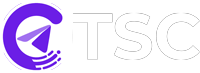| Variable | Value |
| Channel IDs (XXXXX,XXXXX) | Copy the checked channel ID from the copier. You can copy all the IDs at once or you can copy separately and paste them in the EA according to per channel to set the different strategies. |
| Symbols Mapping | If your signal provider’s pair name doesn’t match with your broker’s pair name, you can use this option.
Example: (Your provider called name:Your account pair name)(GOLD:XAUUSD)
Besides, if some pairs have suffixes or prefixes and some don’t have, you can use this option as well. First, map the pair name which has different suffix/prefix. For example: (NAS100:NAS100.cash). Then, put the pair name which is without suffix/prefix on Skip Suffix/Prefix Pairs List. |
| Symbol Prefix | Some brokers have prefixes with their pair names like oct.GBPJPY In that case, you have to put the prefix only in the prefix box. |
| Symbol Suffix | Some brokers have suffixes with their pair names like GBPJPY.m .In that case, you have to put the suffix only in the suffix box. |
| Skip Suffix/Prefix Pairs List | If you want to skip suffix or prefix for some pairs, you can add them here by putting comma(,). Example: XAUUSD,SILVER |
| Excluded Symbols | If you don’t want to execute one pair or some pairs, you can mention them here. Example: XAUSUD, NAS100 |
| Symbols to Trade | If you want to execute only one pair or some pairs, you can mention them here. Example: XAUSUD, NAS100 |
| =====> LOT MANAGEMENT | |
| Lot Calculation | You have 2 options in the Lot Calculation: 1. SL Points (risk 1 = risk 1% if SL hit) 2. Tick Value (risk 1 = Lot 0.1 with 10’000 1:500) |
| Split Lot/Risk Equally | If you want to split your lot size or risk equally, make this option true. After that, set lot size for the TP1 and if your signal
provider sends 2/3 TPs with the signal, it will split the lot size equally among TPs. For example: If you set 0.3 lot for the first TP and your signal provider provides the signals with 3 TPs, it will split the lot among 3 TPs. Each trade will be opened by 0.1 lot |
| Risk Mode for dynamic lots | You have two options as dynamic risk management-
1. Dynamic ( % of balance)- This option will help you to take risk as percentage per trade based on your balance. 2. Dynamic (money amount)- You can take fixed money risk with this option. Both Fixed lot and Dynamic can be used at the same, For Example: Fixed lot TP1 : 0.10, Dynamic lot TP2: 5 (Make sure Fixed lot TP2 is 0) |
| Fixed Lot Size for TP1 | *If you want fixed lot size for your TP1, you can define here your lot size
for the TP1. *If you put -1 here, it will ignore the TP1. |
| Fixed Lot Size for TP2 | *If you want fixed lot size for your TP2, you can define here your lot size
for the TP2. *If you put -1 here it will ignore the TP2. |
| Fixed Lot Size for TP3 | *If you want fixed lot size for your TP3, you can define here your lot size
for the TP3. *If you put -1 here, it will ignore the TP3. |
| Fixed Lot Size for TP4 | *If you want fixed lot size for your TP4, you can define here your lot size
for the TP4. *If you put -1 here, it will ignore the TP4. |
| Fixed Lot Size for TP5 | *If you want fixed lot size for your TP5, you can define here your lot size
for the TP5. *If you put -1 here, it will ignore the TP5. |
| Dynamic Lot size based on Risk %/Money amount for TP1 | *If you want to use risk percentage/money amount, first make sure that Fixed Lot size for TP1 is set to zero.
After that, set your preferred risk percentage/money amount for the
TP1. *(If you want to skip TP1 on Dynamic Lot size based on Risk %/Money amount for TP1, you have to put -1 on Fixed Lot Size for TP1) |
| Dynamic Lot size based on Risk %/Money amount for TP2 | *If you want to use risk percentage/money amount, first make sure that Fixed Lot size for TP2
is set to zero. *After that, set your risk percentage/money amount for your
TP2. *(If you want to skip TP2 on Dynamic Lot size based on Risk %/Money amount for TP2, you have to put -1 on Fixed Lot Size for TP2) |
| Dynamic Lot size based on Risk %/Money amount for TP3 | *If you want to use risk percentage/money amount, first make sure that Fixed Lot size for TP3
is set to zero. *After that, set your risk percentage/money amount for your
TP3. *(If you want to skip TP3 on Dynamic Lot size based on Risk %/Money amount for TP3, you have to put -1 on Fixed Lot Size for TP3) |
| Dynamic Lot size based on Risk %/Money amount for TP4 | *If you want to use risk percentage/money amount, first make sure that Fixed Lot size for TP4
is set to zero. *After that, set your risk percentage/money amount for your
TP4. *(If you want to skip TP4 on Dynamic Lot size based on Risk %/Money amount for TP4, you have to put -1 on Fixed Lot Size for TP4) |
| Dynamic Lot size based on Risk %/Money amount for TP5 | *If you want to use risk percentage/money amount, first make sure that Fixed Lot size for TP5 is set to zero. *After that, set your risk percentage/money amount for your
TP5. *(If you want to skip TP on Dynamic Lot size based on Risk %/Money amount for TP5, you have to put -1 on Fixed Lot Size for TP5) |
| Special Lots (SYMBOL:LotsTP1-LotsTP2-LotsTP3-LotsTP4-LotsTP5,SYMBOL2: etc) | If you want some different lot sizes for different pairs, you can set them here. For example:
XAUUSD:0.02-0.02-0.2,USDCAD:0.03-0.03-0.03 (make sure you only put 5 lots or fewer but not more than 5) |
| =====> MODIFICATIONS | |
| Reverse Signal | If you want to reverse your signal provider’s signal with SL and TP, turn it to TRUE. Otherwise, keep it FALSE. For example: Your provider’s signal XAUUSD BUY, SL: 2192 and TP1: 2220, TP2: 2230 and when it will reverse, it will open XAUUSD SELL order and the SL prices will be 2220 and 2230 and TP price will be 2192 |
| Reverse Signal SL/TP in Pips | It will reverse the signal with the actual trade’s SL and TP pips amount. For example: XAUUSD BUY 2205, SL: 2192 and TP1: 2220, TP2: 2230. Here, the SL is 130 pips and TPs are 150 and 250 pips. So, when it will reverse, it will open XAUUSD SELL order and the SL price will be 2218 and TPs are 2190 and 2180 |
| Entry Modification Pips | You can add/deduct pips to the entry price. |
| SL Modification Pips | You can add/deduct pips to the Stop Loss price. |
| TP Modification Pips | You can add/deduct pips to the Take Profit price. |
| Calculation Spread in SL/TP | If you make it true, it will calculate the spread when a signal comes in and add them with SL, TPs, set SL or set TP, and edited SL TP. |
| SL Override Mode | If you want to set your own SL and want to ignore the provided SL or if the provider does not
send SL for trade then want to set your own SL you can use this option. 1. Use My Predefined SL 2. if not provided but it will ignore whatever you set here if you don’t set any pips on the below option. *Also if you are using risk percentage as a lot size then it’s necessary to set “If Only SL Not Provided” option. and set SL pips because without SL pips, calculating the risk percentage lot is not possible. In that case, it will place the order with 0.01 lots. |
| Predefined SL Pips for TP1 | If you put any number here, it will count the number as a pip and set your SL based on that pips
amount from the entry price for TP1. *(If you put -1, it will ignore) |
| Predefined SL Pips for TP2 | If you put any number here, it will count the number as a pip and set your SL based on that pips
amount from the entry price for TP2. *(If you put -1, it will ignore) |
| Predefined SL Pips for TP3 | If you put any number here, it will count the number as a pip and set your SL based on that pips
amount from the entry price for TP3. *(If you put -1, it will ignore) |
| Predefined SL Pips for TP4 | If you put any number here, it will count the number as a pip and set your SL based on that pips
amount from the entry price for TP4. *(If you put -1, it will ignore) |
| Predefined SL Pips for TP5 | If you put any number here, it will count the number as a pip and set your SL based on that pips
amount from the entry price for TP5. *(If you put -1, it will ignore) |
| TP Override Mode | If you want to set your own TP and want to ignore the provided TP or if the provider does not
send TP for trade then want to set your own TP, you can use this option. 1. Use My Predefined TP 2. if not provided but it will ignore whatever you set here if you don’t set any pips on the below option. |
| Predefined TP Pips for TP1 | If you put any number here, it will count the number as a pip and set your TP based on that pips
amount from the entry price for TP1. *(If you put -1, it will ignore) |
| Predefined TP Pips for TP2 | If you put any number here, it will count the number as a pip and set your TP based on that pips
amount from the entry price for TP2. *(If you put -1, it will ignore) |
| Predefined TP Pips for TP3 | If you put any number here, it will count the number as a pip and set your TP based on that pips
amount from the entry price for TP3. *(If you put -1, it will ignore) |
| Predefined TP Pips for TP4 | If you put any number here, it will count the number as a pip and set your TP based on that pips
amount from the entry price for TP4. *(If you put -1, it will ignore) |
| Predefined TP Pips for TP5 | If you put any number here, it will count the number as a pip and set your TP based on that pips
amount from the entry price for TP5. *(If you put -1, it will ignore) |
| Max Retries if OrderSend Failed | If the copier doesn’t send the order on EA then it will determine that how many attempts it will take to execute the trade. Here, you have to write the number of attempts the EA will take. |
| Remove Pending orders if not Actived After X Times (Minutes) | If you want to delete your pending order after a certain time. You can set the time here and the EA will
automatically delete the pending order.
(It must be more than 10 Minutes) |
| =====> ADVANCED MANAGEMENT | |
| Force Market Execution | If you set it true, it will always place the current market price even if it is pending order that your signal provider sends. |
| Ignore Trades without SL-TP | If you want to ignore the signals without SL and TP, you can set this as true. |
| Enable/Disable Edit Message | If you want to update your trade SL or TP based on an edit message, you can turn this on. Otherwise, turn this off. Sometimes what happens is that the provider sends only trade without SL and TP and then edits the message to add the SL TP. |
| Check Already Opened Order with Same Price | If you have already an existing trade with the same pair set and don’t want to open a new trade with same pair with same price, make it true. |
| Multi Trades on Same Pair | There are 3 options for that 1. Not Allowed 2. Hedge Only 3. Allowed |
| Same Pair Check Type | There are 2 options for that 1. All Time 2. Today *If you select All Time then it will check all the opened trades. *If you select Today then it will check all the opened trades that have opened only today. |
| Pips Tolerance for Market Execution | If your signal provider gives 5 to 10 pips more than the market price to show a profit big and you are facing a pending order because the signal provider’s price is not the current market price then you can add the amount of the pips here. |
| Move SL to Entry Type |
You have two option in the Move SL to Entry Type:
1. Only Move SL to Entry. 2.Move SL to Entry & CloseHalf. * If you select Only Move SL to Entry then the market goes after a certain profit of pips, the SL will be moved to the entry point. (You must select the pips in Move SL After X Pips.) * If you select Move SL to Entry & CloseHalf then when the market goes after a certain profit of pips the SL will be moved to the entry point and also your half trade will be closed. (You must select the pips in Move SL After X Pips.) |
| Move SL After X Pips | The previous input will work and Move the SL if you set the pips here. |
| Breakeven Pips | Breakeven pips to save a commission when EA place trades at breakeven. Setting this will help to hit at exact breakeven and avoid spread in SL. Usually, putting 5 pips will help to reduce that spread and hit breakeven properly. |
| Partial Close % of Lots | Set the percentage of lots that you want to close Partially. |
| Half Close % of Lots | Set the percentage of lots that you want to close half. |
| Use Trailing Stop Pips | If you want to move SL after a certain pips profit, you can use this
option. Example: Trailing start (pips) 200 Trailing step (pips) 50 Trailing distance from the current price (pips) 100 200 pips of profit achieved SL placed at +100 250 pips of profit achieved SL placed at +150 and so on 3 parameters It’s better than 2 because you can choose to move SL really frequently without staying too near to the current price. |
| Trailing Stop also move TP | If you set it to True, it will also trail TP with SL. |
| Trailing start Pips | Pips of profit needed to start trailing. |
| Trailing step Pips | On every X-pips move SL. |
| Trailing distance from the current price Pips | Distance from the current price to SL. |
| Use Trailing Stop TP | If you turn this on, it will move SL of the TP2 & TP3 to the TP1 entry price when TP1 hits. Then TP3 SL to TP1 when TP2 hits and it goes on. |
| Smart Profit Lock % of TP2-TP3-TP4-TP5 | You can input your preferred percentage number here to close half, partial of TP2,TP3,TP4 and TP5 after TP 1 hits |
| On/Off Comment | If you want comment on the trade, Make it True. If you do not want comment, make it false. |
| Comment | Make sure On/Off Comment option is set to True and input the keyword for the comment you want to have on the trade |
| =====> TIME MANAGEMENT | |
| Enable/Disable Time Filter | You can set a specific time to work the copier. |
| Start Time | Copier will start taking trades command at that time |
| End Time | Copier will stop taking trades command at that time |
| =====> ALERTS MANAGEMENT | |
| Send MT4 Notifications | It will send notifications on your MT4/MT5. But after turning it on, it also needs the additional setup to get the notification. |